How to Leave a Comment on the Latest Pinterest 2025
If you are looking for a detailed guide on how to leave a comment on Pinterest, this article will help you understand each step on both desktop and mobile devices, while also providing important notes to avoid violating the platform’s policies.
I. Introduction to the Comment Feature on Pinterest
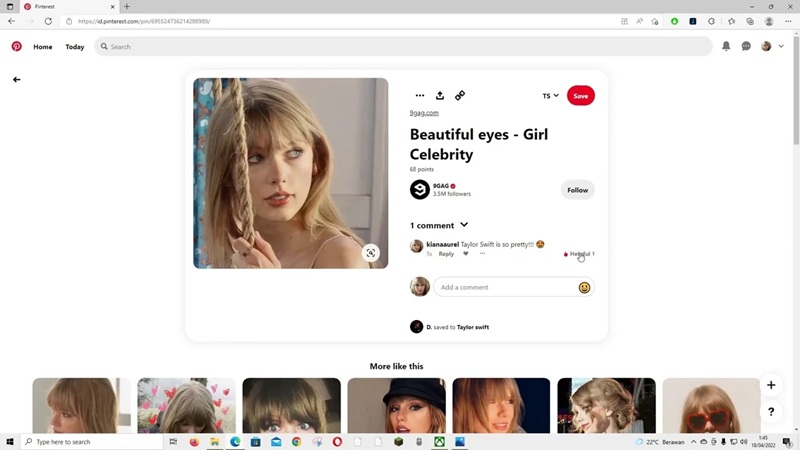
Commenting on Pinterest works similarly to other social media platforms, allowing users to interact with Pins by sharing opinions, asking questions, or engaging in discussions with the poster. This helps make the content more dynamic and facilitates the wider spread of ideas.
However, not all Pins support comments. Content creators can limit or disable this feature if they prefer not to receive public feedback. Additionally, Pinterest has strict regulations to maintain a healthy environment and to prevent spam or negative comments.
If you have never used this feature before or are having trouble leaving a comment on Pinterest, keep reading for a detailed step-by-step guide.
Read more: Top 8 Best New Websites to Replace Pinterest in 2025
II. Step-by-Step Guide to Leaving a Comment on Pinterest
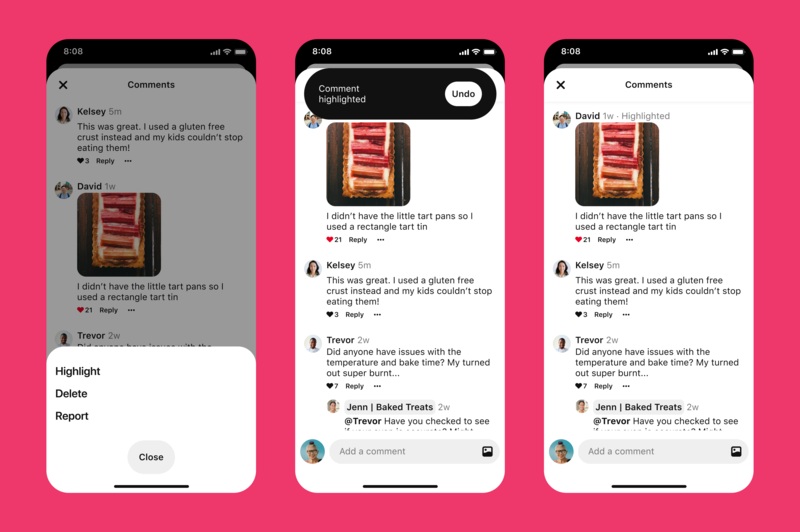
Leaving a comment on Pinterest can be easily done on both desktop and mobile devices. Below is a detailed guide on how to leave a comment on Pinterest for each type of device.
1. How to Leave a Comment on Pinterest on Desktop
Step 1: Log in to Your Pinterest Account
First, open your web browser and go to the Pinterest homepage at pinterest.com. If you are not logged in, enter your email and password to access your account. If you are already logged in, you can skip this step.
Step 2: Find the Pin You Want to Comment On
Once you're on the Pinterest homepage, you can browse your home feed or search for content by entering a keyword in the search bar at the top of the screen. When you find the Pin you want to comment on, click on the image or title to open the detailed view.
Step 3: Open the Comment Section of the Pin
Once the Pin is expanded, you will see the description, number of saves, likes, and below that, the comment section. If the Pin allows comments, you will see a text box with the prompt 'Write a comment...'. If you don't see this section, it means the poster has disabled the comment feature.
Step 4: Enter Your Comment
In the comment box, you can type the content you want to share. The comment can be a question, a remark about the Pin, or a compliment to the poster. If you want to tag someone in your comment, you can type the "@" symbol, then type their username to mention them. This will notify the person about your comment.
Step 5: Post Your Comment
After typing your comment, click the 'Post' button to submit it. Your comment will immediately appear on the Pin and can be seen by others, unless your account is set to private.
Step 6: Review Your Comment
Once your comment is posted, you can review it to ensure the content appears as intended. If there are any mistakes or if you want to make changes, use the edit or delete options by clicking the three-dot icon (⁝) next to the comment.
2. How to Leave a Comment on Pinterest on Mobile (Android & iOS)
Commenting on Pinterest using your phone is just as simple. First, open the Pinterest app and log into your account.
Next, search for the Pin you're interested in using the search bar or browse through personal boards. Once you’ve selected the content you want to comment on, tap on the Pin to expand the detailed view.
At the bottom of the Pin, you’ll see a speech bubble icon (💬), tap on it to open the comment section. Here, you can type your response, use emojis, or mention someone with '@'.
Once you're done, just tap 'Post' to submit your comment. If you want to edit or delete your comment after posting, you can press and hold your comment and choose the appropriate action.
3. How to Edit or Delete a Comment on Pinterest
Pinterest allows you to edit or delete your comment after posting. On both desktop and mobile, you can do this by clicking the three-dot icon (⁝) next to your comment and selecting 'Edit' or 'Delete.' If you edit, you can change the content and repost it without losing any interactions. If you delete, the comment will be permanently removed and cannot be restored.
Please note that if your comment violates Pinterest's community guidelines, it may be automatically deleted without prior warning.
Read more: [Answer] How Can I Remove Ads on Pinterest?
II. Important Notes When Commenting on Pinterest
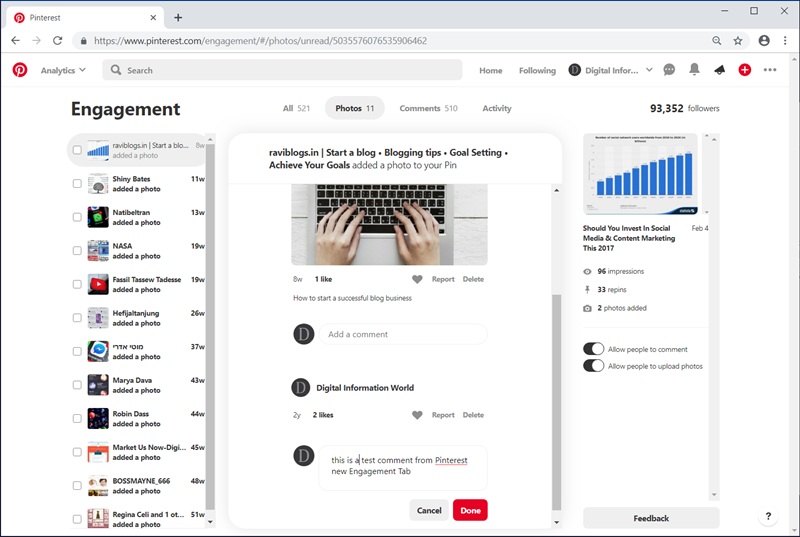
Although leaving a comment on Pinterest is quite simple, you still need to follow some important rules to avoid violating the platform’s policies.
1. Are Comments Moderated?
Pinterest uses an automatic moderation system to scan comment content and identify inappropriate comments. If your comment contains offensive language, spam content, or unwanted advertisements, it is likely to be deleted immediately.
Additionally, the poster of the Pin also has the right to delete comments on their content or report comments that violate the rules. Therefore, make sure your comments are constructive and respectful of others.
2. Avoid Violating Pinterest’s Policies
To avoid having your comment deleted or your account restricted, make sure not to share offensive content, spam, or misinformation. Pinterest has strict rules regarding content that violates community guidelines, especially comments that are hostile, harmful, or contain inappropriate advertising.
If your account is flagged multiple times for violations, Pinterest may restrict your commenting privileges or even suspend your account. Therefore, be cautious when engaging in discussions on this platform.
3. How to Respond to Comments from Others
When you receive a comment on your Pin, you can reply by clicking the 'Reply' button directly below the comment. This helps you maintain the conversation, create engagement with your followers, and encourage interaction with your content.
If you want to mention a specific person in your reply, you can use the '@' symbol followed by their username. This will notify them and make it easier for them to join the conversation.
Additionally, if you receive negative or spammy comments, you can report them by clicking the three-dot icon (⁝) and selecting 'Report Comment' for Pinterest to review and take action.
With the detailed guide in this article, Snappin hopes you now understand how to leave comments on Pinterest both on desktop and mobile. Apply this now to fully experience Pinterest!
