Pinterest'ta Basit ve Hızlı Gönderi Paylaşma Yöntemi
Pinterest uzun süredir, yaratıcı fikirlerini görseller ve videolar aracılığıyla paylaşmak isteyenler için favori bir platform haline geldi. Ancak bu platforma yeni başlayanlar için şu sorular akla gelebilir: Pinterest'ta nasıl gönderi paylaşılır? Pinterest'e nasıl fotoğraf yüklerim? Endişelenmeyin! Bu yazıda Snappin, Pinterest'ta gönderi paylaşma sürecini adım adım açıklayacak – hesap oluşturmaktan kendi görsellerinizi basit ve etkili bir şekilde yüklemeye kadar her şeyi öğrenebileceksiniz.
I. Basit Bir Şekilde Pinterest Hesabı Nasıl Kaydedilir?
Pinterest'ta gönderi paylaşmayı öğrenmeden önce, platformu kullanabilmek için aktif bir hesaba sahip olmanız gerekir. Eğer henüz bir hesabınız yoksa, aşağıdaki iki basit yöntemi kullanarak hemen kaydolabilirsiniz:
-
İlk olarak, web tarayıcınızda (Google Chrome, Firefox vb.) Pinterest’in resmi web sitesine gidin.
-
Ana sayfa arayüzünde, "Kaydol" (Sign Up) düğmesine tıklayın.
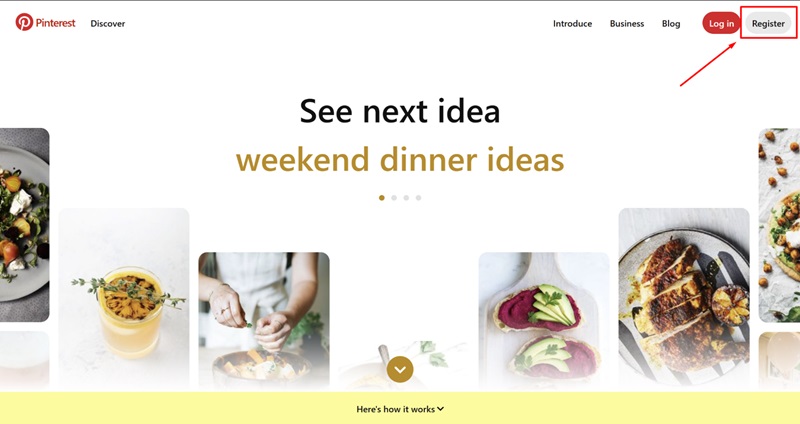
Pinterest hesabınızı iki farklı şekilde kaydedebilirsiniz:
Yöntem 1: E-posta ile Kayıt
-
E-posta adresinizi girin.
-
Güçlü bir şifre oluşturun.
-
İstenen şekilde doğum tarihinizi girin.
-
İşlemi tamamlamak için "Kaydol" düğmesine tıklayın.
Yöntem 2: Google/Facebook Hesabı ile Kayıt
-
"Google ile Devam Et" veya "Facebook ile Devam Et" düğmesine tıklayın.
-
Google veya Facebook hesabınızla giriş yapın ve bağlantıyı onaylayın.
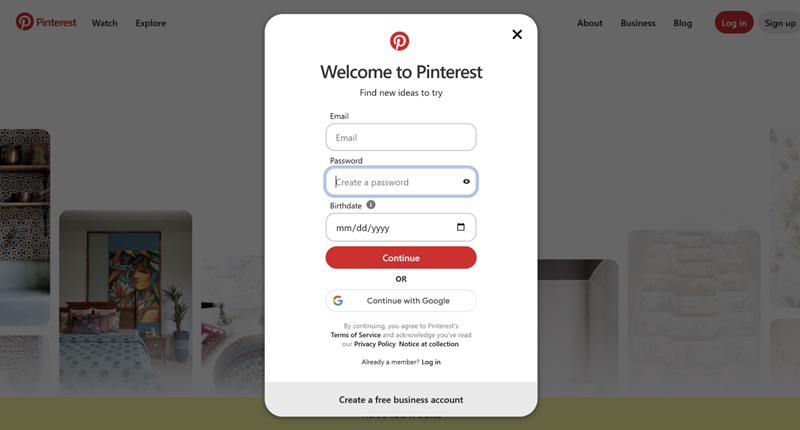
Dikkat Edilmesi Gerekenler:
-
Şifre oluştururken büyük harf, küçük harf, rakam ve özel karakterler kullanarak güvenliği artırmalısınız.
-
Bilgileri tamamladıktan sonra, kayıt olduğunuz e-posta adresinizi kontrol ederek Pinterest’ten gelen onay mesajını bulun.
-
Pinterest hesabınızı etkinleştirmek için e-postadaki doğrulama bağlantısına tıklayın.
Ayrıca bakınız: Risklerden kaçınmak için güvenli Pinterest video indirme ipuçları
II. Bilgisayarda Pinterest'ta Gönderi Paylaşma Yöntemi
Pinterest’ta bilgisayar üzerinden nasıl gönderi paylaşacağınızı öğrenmeye hazır mısınız? Snappin ile hemen keşfedin:
Adım 1: Pinterest Hesabınıza Giriş Yapın
Kayıt işlemini tamamladıktan sonra, Pinterest hesabınıza giriş yapmanız gerekir. E-posta ve şifrenizi girerek ya da Google/Facebook hesabınızla hızlı giriş yaparak oturum açabilirsiniz.
Adım 2: Yeni Bir Gönderi Oluşturun
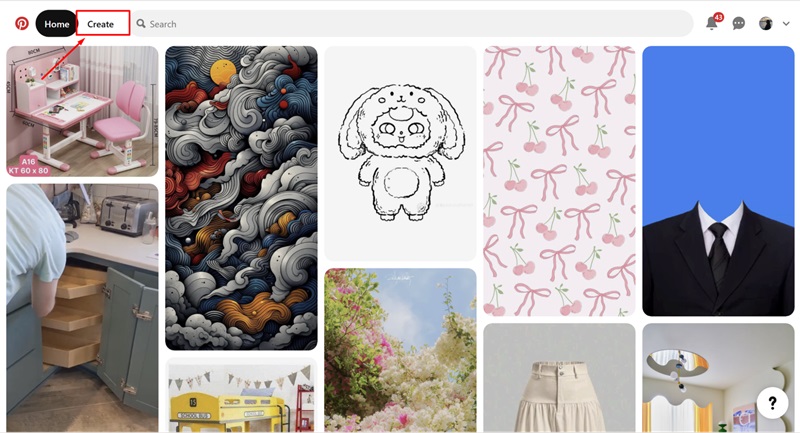
Giriş yaptıktan sonra, menü çubuğunda "Create" veya "Tạo" düğmesini bulun ve yeni bir gönderi oluşturmaya başlamak için tıklayın. Burada, paylaşmak istediğiniz görsel veya videoyu yüklemeniz istenir. Unutmayın, güzel ve yüksek kaliteli görseller daha fazla kullanıcıyı çeker ve daha iyi bir izlenim bırakır.
Adım 3: Gönderiye Bilgi Ekleme
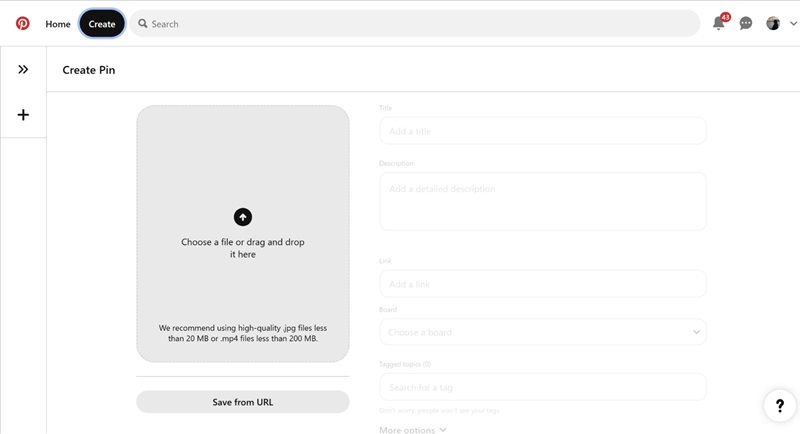
- Başlık: Bu, en önemli kısımdır ve izleyicilerin dikkatini çeker. Başlığınızı kısa, öz ve içeriğinizle ilgili anahtar kelimeleri içerecek şekilde belirleyin.
- Açıklama: Bu bölümde, görsel veya video hakkında kısa bir açıklama yazabilirsiniz. Ayrıca, pininizin daha kolay bulunmasını sağlamak için ilgili anahtar kelimeleri eklemeniz önerilir.
- Alternatif Metin (Alt Text): Bu, görseli tanımlayan bir metindir ve arama motorlarının paylaştığınız görselin içeriğini anlamasına yardımcı olur.
- URL: Eğer görselinizi belirli bir web sitesi veya bloga yönlendirmek istiyorsanız, ilgili bağlantıyı bu alana yapıştırarak dönüşüm oranınızı artırabilirsiniz.
Adım 4: Pano (Board) Seçme ve Gönderiyi Paylaşma
Son olarak, gönderilerinizi düzenli hale getirmek ve kolay bulunmasını sağlamak için Pinterest’te farklı panolar oluşturabilirsiniz. Tüm adımları tamamladıktan sonra, "Kaydet" (Save) düğmesine tıklayarak pininizi paylaşabilirsiniz.
Ayrıca bakınız: Pinterest’e nasıl video yüklenir
III. Telefonda Pinterest'ta Gönderi Paylaşma Yöntemi
Peki, bilgisayarı olmayan kullanıcılar Pinterest'e nasıl fotoğraf yükleyebilir? Merak etmeyin! Aşağıda, Snappin size yalnızca 5 basit adımda telefon üzerinden Pinterest'ta gönderi paylaşmayı anlatacak.
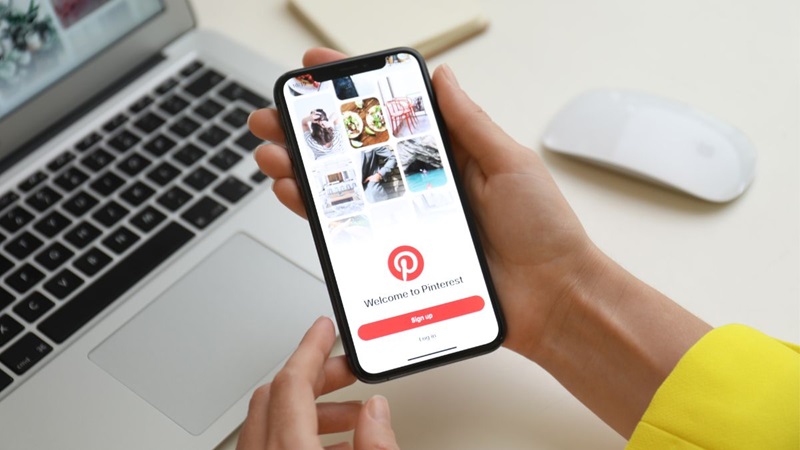
Adım 1: Pinterest uygulamasını indirin
Telefon kullanıcıları için, Google Play'den (Android) veya App Store'dan (iOS) Pinterest uygulamasını indirmeniz gerekir.
Adım 2: Giriş yapın ve pin oluşturun
- Pinterest uygulamasını açın ve yukarıdaki talimatlara benzer şekilde hesabınıza giriş yapın.
- Uygulamanın ana arayüzünde, ekranın sağ üst köşesindeki artı (+) simgesine dokunun.
- Açılan menüde, yeni bir gönderi oluşturmaya başlamak için "Pin" seçeneğini seçin.
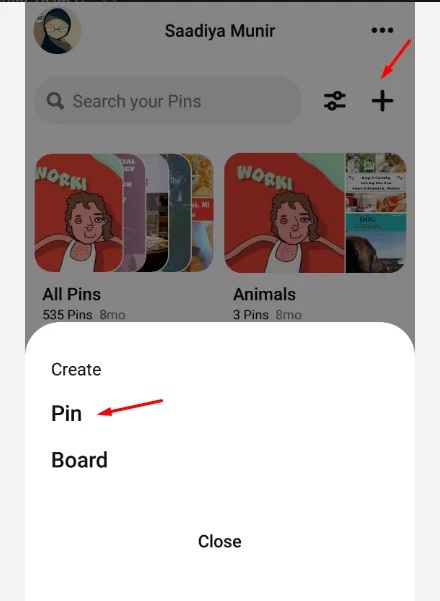
Adım 3: Fotoğraf yükleyin ve tamamlayın
Daha sonra, fotoğraf galerinize göz atarak güzel bir fotoğraf seçebilir veya yeni bir fotoğraf çekebilirsiniz. Örneğin, bir seyahat planlıyorsanız, gideceğiniz yerin bir fotoğrafını seçebilirsiniz. Bu, Pinterest'e kendi fotoğraflarınızı yüklemenin en kolay yoludur.
-
Başlık belirleyin: "Pin"iniz için kısa ve ilgi çekici bir başlık oluşturun. Örneğin: "Dalat'ta Kaçırılmaması Gereken Seyahat Noktaları", "Yumuşacık Pandispanya Tarifi".
-
Açıklama yazın: Fotoğrafınız hakkında birkaç detay paylaşın. Kısa bir hikâye anlatabilir, duygularınızı paylaşabilir veya faydalı bilgiler verebilirsiniz.
-
Bağlantı ekleyin (varsa): Eğer insanları belirli bir web sitesine yönlendirmek istiyorsanız (örneğin, bir online mağaza veya rehber yazısı), buraya bağlantıyı ekleyin.
Adım 4: Bir pano seçin
Her "pin" bir "pano"ya kaydedilir. "Lezzetli Yemekler", "Moda", "Seyahat" gibi farklı konular için panolar oluşturarak pinlerinizi daha kolay yönetebilirsiniz.
Adım 5: Tamamlayın
Yukarıdaki adımları tamamladıktan sonra, "Kaydet" düğmesine basarak "pin"inizi Pinterest topluluğu ile paylaşabilirsiniz.
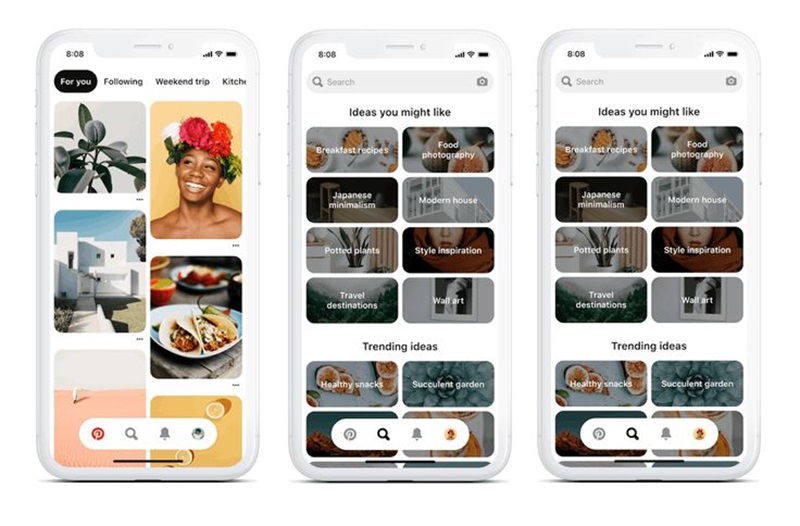
IV. Pinterest'ta Etkileşimi Yüksek Gönderiler İçin Optimizasyon İpuçları
Pinterest gönderilerinizin gerçekten öne çıkmasını ve yüksek etkileşim almasını istiyorsanız, Snappin tarafından özetlenen aşağıdaki önemli faktörlere dikkat edin:
-
Standart Görsel Boyutu: 2:3 oranında ve en az 1000x1500 piksel çözünürlüğünde görseller kullanarak, net ve tüm cihazlarla uyumlu görüntüler elde edin.
-
Uygun Panolar Seçin: Pinlerinizi ilgili panolara yerleştirerek okuyucuların içeriklerinizi daha kolay bulmasını ve takip etmesini sağlayın. Eğer uygun bir pano yoksa, ilgili anahtar kelimeleri içeren net bir isim ve açıklama ile yeni bir pano oluşturun.
-
Yüksek Kaliteli Görseller Kullanın: Bulanık veya ilgi çekici olmayan görseller, kullanıcıların dikkatini azaltabilir.
-
Telif Hakkı İhlalinden Kaçının: Kendi fotoğraflarınızı çekin veya grafik tasarımlarınızı oluşturun. Başkalarının görsellerini kullanıyorsanız, açık bir izin aldığınızdan emin olun.
-
Hashtag Kullanın: İlgili hashtag'ler eklemek, gönderilerinizin kullanıcılar tarafından daha kolay bulunmasını sağlar.
-
Etkileşimde Bulunun: Diğer Pinterest kullanıcılarıyla beğeni, yorum ve pin paylaşımı yaparak etkileşimi artırın.
Bu detaylı yönergelerle artık Pinterest'ta hızlı ve etkili bir şekilde gönderi paylaşmanın yolunu biliyorsunuz. Bugün denemeye başlayın, yaratıcı fikirlerinizi paylaşın ve bu ilgi çekici platformda etkileşimli bir topluluk oluşturun. Gönderilerinizin öne çıkmasını sağlamak için optimizasyon ipuçlarını uygulamayı unutmayın!
