2025'te Pinterest'e GIF Yüklemenin En Hızlı ve Kolay Yolu

Yıl 2025'te, GIF gibi hareketli içerikler sosyal medya platformlarında büyük bir etki yaratmaya devam ediyor ve Pinterest de bu trendin dışında değil. İzleyicilerin dikkatini çekmek için benzersiz GIF'ler mi paylaşmak istiyorsunuz? Snappin ile Pinterest'e GIF yüklemenin hızlı ve etkili yollarını keşfedin!
I. Neden Pinterest'te GIF Kullanmalısınız?
GIF'ler, Pin panonuza hareket ve dinamizm katarak içeriklerinizi daha ilgi çekici hale getirir. Bu canlı görüntülerin panonuzda yer aldığını hayal edin – sadece göz alıcı olmakla kalmaz, aynı zamanda yaratıcı mesajınızı daha güçlü bir şekilde iletmenizi sağlar.
Peki, Pinterest'e GIF nasıl yüklenir? Endişelenmeyin, Snappin sizin için adım adım bir kılavuz hazırladı!
II. 2025’te Pinterest’e GIF Yükleme Yöntemi (Sadece 2 Dakika!)
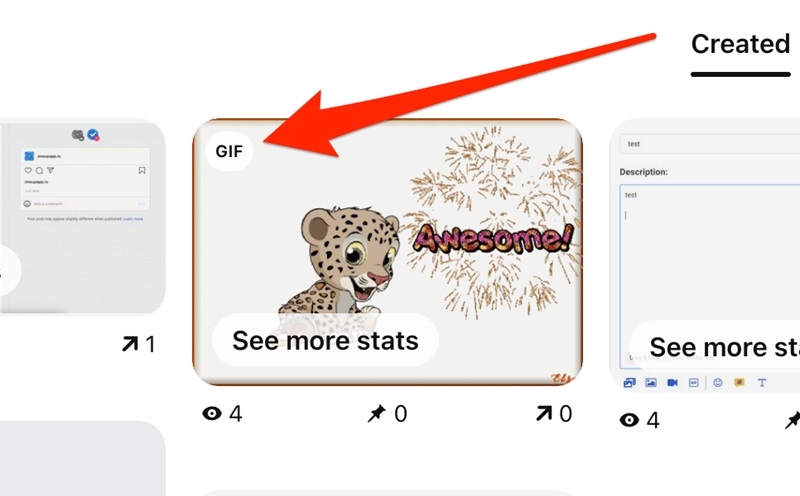
Pinterest'e GIF yükleyebilir misiniz? Cevap: "Kesinlikle evet!" O halde, aşağıdaki adımları takip edin ve Snappin ile birlikte 2025’te sadece 2 dakikada Pinterest’e GIF yüklemeyi öğrenin!
1. 2025’te Bilgisayardan Pinterest’e GIF Yükleme
Adım 1: GIF Dosyanızı HazırlayınYüklemek istediğiniz GIF’in 100MB’dan küçük olduğundan emin olun. Böylece, yükleme süreci sorunsuz ilerler ve sistem hatalarından kaçınırsınız. Ayrıca, en iyi görüntüleme için 2:3 veya 1:1 oranındaki boyutları tercih edin.
Adım 2: Pinterest’e Giriş YapınTarayıcınızı açın ve Pinterest hesabınıza giriş yapın. Daha sonra, ekranın sağ üst köşesindeki "+" simgesine tıklayın ve "Yeni Pin Oluştur" (Create Pin) seçeneğini seçin.
Adım 3: GIF’i Yükleyin"Dosya Yükle" (Upload a File) seçeneğine tıklayın, bilgisayarınızdan GIF dosyanızı seçin ve sistemin yüklemeyi tamamlamasını bekleyin. İnternet bağlantınızın stabil olduğundan emin olun ki yükleme sırasında kesinti yaşanmasın.
Adım 4: Başlık ve Açıklamayı Optimize EdinEtkileyici bir başlık ve açıklama yazın. "Pinterest’e GIF yükleme rehberi" veya "Pinterest’te GIF nasıl paylaşılır" gibi anahtar kelimeleri kullanarak, içeriğinizin arama sonuçlarında daha fazla görünmesini sağlayabilirsiniz.
Adım 5: Pin’i Kaydedin ve YönetinGerekli tüm bilgileri tamamladıktan sonra "Kaydet" (Save) düğmesine tıklayarak GIF’inizi Pinterest’e yükleyin. GIF’iniz seçtiğiniz panoya kaydedilecek ve takipçileriniz ile diğer Pinterest kullanıcıları tarafından görülebilecektir.
2. 2025’te Telefon (Android & iOS) Üzerinden Pinterest’e GIF Yükleme

Adım 1: Pinterest Uygulamasını İndirin
Eğer uygulama yüklü değilse, Google Play Store (Android) veya App Store (iOS) üzerinden Pinterest uygulamasını indirin. Yükleme tamamlandıktan sonra uygulamayı açın ve hesabınıza giriş yapın. Eğer bir hesabınız yoksa, "Kaydol" (Sign Up) butonuna tıklayarak yeni bir hesap oluşturabilirsiniz.
Adım 2: Yeni Bir Pin Oluşturmaya Başlayın
Giriş yaptıktan sonra, ekranın alt kısmında bulunan "+" simgesine dokunun. Açılan menüden "Pin" seçeneğini seçin. Bu, cihazınızdan Pinterest’e GIF yüklemeye başlamak için ilk adımdır.
Adım 3: Kütüphaneden GIF Seçin
Yeni bir Pin oluşturmayı seçtikten sonra, içerik yükleme ekranına yönlendirilirsiniz. Burada, "Dosya Seç" (Select File) butonuna dokunarak telefonunuzun galerisini açın. Pinterest, galerinize erişim izni isteyebilir, bu yüzden izin verdiğinizden emin olun.
GIF dosyanızı seçin ve yüklemeyi başlatın. Sorunsuz bir yükleme için: GIF boyutu 20MB’ın altında olmalıdır. İnternet bağlantınızın stabil olduğundan emin olun ki kesinti yaşanmasın.
Adım 4: Detayları Ekleyin
GIF yüklendikten sonra, Pin’inizi tamamlamak için bazı bilgileri eklemeniz gerekir:
- Başlık: GIF’in içeriğini net ve kısa bir şekilde anlatan başlık yazın.
- Açıklama: Pinterest SEO’sunu güçlendirmek için açıklama kısmını etkili kullanın. Örneğin, bir yemek tarifi GIF’i paylaşıyorsanız, "pratik tarifler," "ev yapımı yemekler" gibi anahtar kelimeler ekleyebilirsiniz.
- Bağlantı: Eğer GIF’iniz bir web sitesi veya blog içeriğiyle ilgiliyse, ilgili bağlantıyı ekleyerek kullanıcıları detaylı bilgiye yönlendirebilirsiniz.
Adım 5: Yayınlamayı Tamamlayın
Tüm bilgileri doldurduktan sonra, "Kaydet" (Save) butonuna dokunarak GIF’inizi Pinterest’e yükleyin.
- GIF’inizi herkese açık bir panoya kaydedebilirsiniz, böylece diğer kullanıcılar içeriğinizi görebilir.
- Gizli modda saklamak isterseniz, özel bir pano oluşturarak içeriği sadece kendiniz görebilirsiniz.
III. Pinterest'e GIF Yüklerken Dikkat Edilmesi Gerekenler

Pinterest'e GIF yüklemek, yaratıcı fikirlerinizi paylaşmak ve dikkat çekmek için harika bir yol olabilir. Ancak maksimum etki elde etmek için bazı önemli noktalara dikkat etmelisiniz. İşte GIF'lerinizi optimize etmenize ve erişiminizi artırmanıza yardımcı olacak temel ipuçları.
1. Fikri Mülkiyet Haklarına Uygunluk
Pinterest'e herhangi bir GIF yüklemeden önce, içeriği kullanma hakkına sahip olduğunuzdan emin olmanız gerekir. Bu, telif hakkı ihlallerinden kaçınmak ve hesabınızı gereksiz risklerden korumak için oldukça önemlidir.
Yüklediğiniz GIF’in size ait olması veya sahibinden açık bir izin almış olmanız gerekir. Fikri mülkiyet haklarına saygı göstermek, hem yasal sorunları önler hem de başkalarının yaratıcı emeğine değer verdiğinizi gösterir.
2. Optimum Boyut ve Format Kullanımı
GIF'inizin sorunsuz görüntülenmesi ve yükleme hızında sorun yaşanmaması için dosya boyutu ve en-boy oranına dikkat edin. Pinterest’te GIF’lerin 10MB’den küçük olması önerilir, böylece hızlı yüklenir ve görüntü kalitesi korunur.
Pinterest, 2:3 (örneğin 1000x1500 piksel) veya 1:1 (örneğin 1080x1080 piksel) oranlarını kullanmanızı önerir. Bu oranlar, GIF’in hem mobil hem de masaüstü cihazlarda en iyi şekilde görünmesini sağlar. GIF’inizin çözünürlüğünü ve kalitesini kontrol etmeyi unutmayın; aksi takdirde büyük ekranlarda bulanık veya pikselli görünebilir.
3. GIF İçeriğini Optimize Edin
Etkileyici bir başlık ve açıklama, GIF’inizin izleyicileri çekmesini ve Pinterest’in arama motorunda daha iyi performans göstermesini sağlar.
Başlık ve açıklama kısmına “Pinterest'e GIF nasıl yüklenir” veya “Pinterest GIF kullanımı rehberi 2025” gibi alakalı anahtar kelimeler ekleyin. Açıklamanın net ve ayrıntılı olması, GIF’inizin bulunmasını kolaylaştırır ve daha fazla etkileşim almasını sağlar.
4. GIF’i Yayınlamadan Önce Kontrol Edin
GIF’inizin kullanıcı deneyimini iyileştirmesi için yayına almadan önce mutlaka kontrol edin. İçeriğin yanlış yönlendiren, saldırgan veya Pinterest topluluk kurallarına aykırı unsurlar içermediğinden emin olun.
Ayrıca, GIF’inizi tekrar oynatarak herhangi bir takılma veya hata olup olmadığını kontrol edin. Akıcı ve kaliteli bir GIF, izleyicilerin ilgisini daha uzun süre çeker ve paylaşılma olasılığını artırır.
5. Optimizasyon Araçlarından Yararlanın
GIF yükleme sürecinde zorluk yaşıyorsanız veya GIF’inizi optimize etmek istiyorsanız, EZGIF, Canva veya Giphy gibi ücretsiz düzenleme araçlarını kullanabilirsiniz. Bu araçlar, kaliteyi düşürmeden dosya boyutunu küçültmenize yardımcı olur.
Pinterest ayrıca GIF yükleme ile ilgili ayrıntılı kılavuzlar sunar, bu yüzden ihtiyacınız olduğunda başvurmayı unutmayın.
6. Erişimi ve Etkileşimi Artırın
GIF’inizi Pinterest’e yükledikten sonra, erişimi ve etkileşimi artırmaya odaklanmalısınız. Uygun anahtar kelimeler ve ayrıntılı açıklamalar eklediğinizden emin olun. Böylece içeriğiniz ilgili aramalarda daha kolay bulunabilir.
Ayrıca, #gifpinterest, #pinteresttips ve #gifyukleme gibi popüler hashtag’leri kullanarak içeriğinizin daha geniş bir kitleye ulaşmasını sağlayabilirsiniz. Son olarak, paylaşım zamanlamasına dikkat edin. İçeriğinizi yüksek etkileşim saatlerinde paylaşarak daha fazla kişiye ulaşabilirsiniz.
Artık Pinterest’e GIF yükleme konusunda tüm bilgilere sahipsiniz! Hareketli görseller paylaşarak panolarınızı daha dikkat çekici hale getirebilir ve daha fazla takipçi kazanabilirsiniz.
Bugün denemeye ne dersiniz? Herhangi bir sorunuz varsa, yorum bırakmaktan çekinmeyin! Snappin her zaman size destek olmaya hazır!
