[Explicação] Como desbloquear alguém no Pinterest?
Às vezes, você pode encontrar contas indesejadas ou sentir a necessidade de mudar algumas decisões sobre como se conectar com outras pessoas no Pinterest. Neste artigo, o Snappin irá guiá-lo sobre como bloquear alguém no Pinterest e como desbloquear uma conta, ajudando você a manter um ambiente seguro e confortável ao navegar na plataforma.
I. Como posso bloquear alguém no Pinterest?
Antes de entender como desbloquear, vamos primeiro explorar como bloquear alguém no Pinterest. Bloquear uma conta no Pinterest limita a interação desse usuário com você. Isso é especialmente útil se você encontrar contas indesejadas ou spam.
1. Como bloquear um usuário no Pinterest
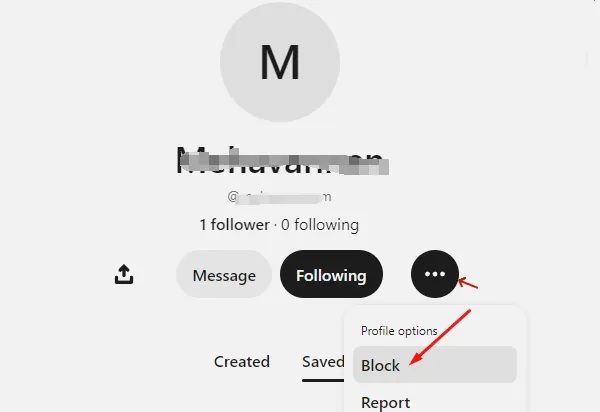
Bloquear um usuário no Pinterest é uma ação simples, mas nem todos sabem exatamente como fazê-lo. Se você está se perguntando se é possível bloquear alguém no Pinterest, a resposta é sim. Aqui estão os passos detalhados para bloquear alguém na plataforma:
- Passo 1: Abra o Pinterest e acesse o perfil da pessoa que deseja bloquear. Você pode fazer isso pesquisando o nome da conta ou acessando diretamente a partir de um de seus Pins.
- Passo 2: Se estiver usando o Pinterest no computador, clique no ícone de bandeira no canto superior esquerdo do perfil dessa pessoa. No aplicativo móvel, toque nos três pontos (...) ao lado do botão "Seguir".
- Passo 3: Um menu aparecerá e você deve selecionar a opção "Bloquear".
- Passo 4: Uma janela de confirmação será exibida. Clique em "OK" para concluir o bloqueio desse usuário.
Após bloquear, essa conta não poderá seguir você, comentar nos seus Pins ou ver suas atualizações em Pins que seguem. No entanto, eles ainda poderão visualizar qualquer conteúdo público que você compartilhar.
Ver mais: O que é um quadro do Pinterest? Como criar um quadro simples no Pinterest
2. Como bloquear uma conta comercial no Pinterest
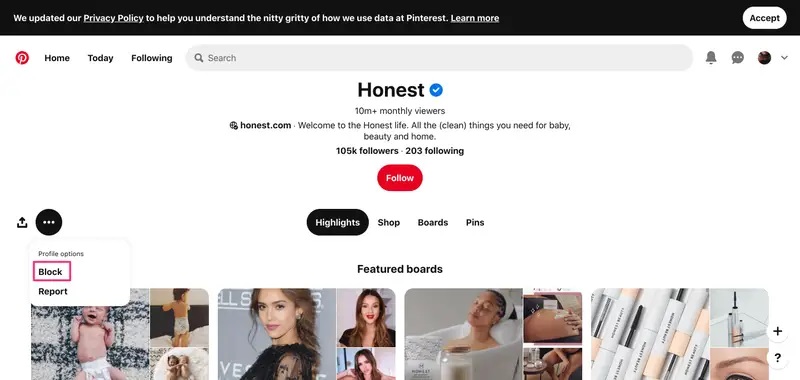
O Pinterest não é apenas um lugar onde indivíduos compartilham ideias criativas, mas também uma plataforma onde empresas promovem seus produtos. Se você encontrou uma conta comercial cujos anúncios ou produtos não deseja ver, é possível bloqueá-la. Aqui estão os passos para bloquear um anúncio no Pinterest e também uma conta comercial:
- Passo 1: Acesse o perfil da conta comercial que deseja bloquear. Você pode encontrá-la por meio dos Pins patrocinados que ela publicou.
- Passo 2: Clique nos três pontos (...) ao lado do botão "Seguir" no perfil da conta comercial.
- Passo 3: No menu que aparecer, selecione "Bloquear".
- Passo 4: O sistema pedirá uma confirmação. Clique em "Bloquear" para confirmar sua decisão.
II. Como desbloquear alguém no Pinterest?
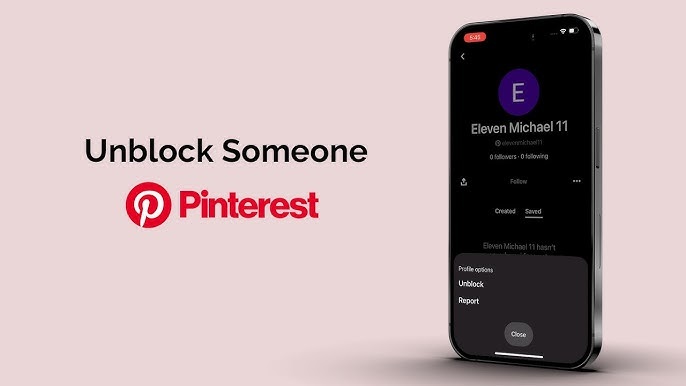
Depois de bloquear alguém, se você mudar de ideia e quiser desbloqueá-lo no Pinterest, a plataforma oferece um método muito simples para fazer isso. Abaixo está um guia detalhado sobre como desbloquear alguém no Pinterest, tanto no computador quanto no celular.
1. Como desbloquear pessoas no Pinterest pelo computador
Se você bloqueou alguém no Pinterest pelo computador e agora deseja restaurar a conexão, o processo de desbloqueio é rápido e fácil. Siga estes passos:
- Passo 1: Abra seu navegador e acesse o Pinterest.
- Passo 2: Faça login na sua conta.
- Passo 3: Vá até o perfil da pessoa que deseja desbloquear. Você pode encontrá-la usando a barra de pesquisa no canto superior esquerdo ou acessando seus Pins, caso tenha interagido com ela anteriormente.
- Passo 4: No perfil dessa pessoa, procure pelo botão "Desbloquear" (Unblock) no lado direito da tela. Esse botão aparecerá caso você tenha bloqueado a conta anteriormente.
- Passo 5: Clique em "Desbloquear" e confirme sua escolha. Uma janela pop-up aparecerá para garantir que você deseja desbloquear essa conta.
- Passo 6: Clique em OK ou Confirmar para concluir o processo.
Após desbloquear, essa conta poderá seguir você novamente, comentar nos seus Pins e interagir com seu conteúdo. Se essa pessoa já havia ativado notificações sobre sua conta antes do bloqueio, ela poderá receber alertas sobre suas atividades futuras.
Nota: O desbloqueio não restaurará comentários ou interações antigas dessa conta. Para interagir novamente, será necessário começar do zero.
Ver mais: O que significa o logótipo Pinterest? Descubra o significado
2. Como desbloquear alguém no Pinterest pelo celular
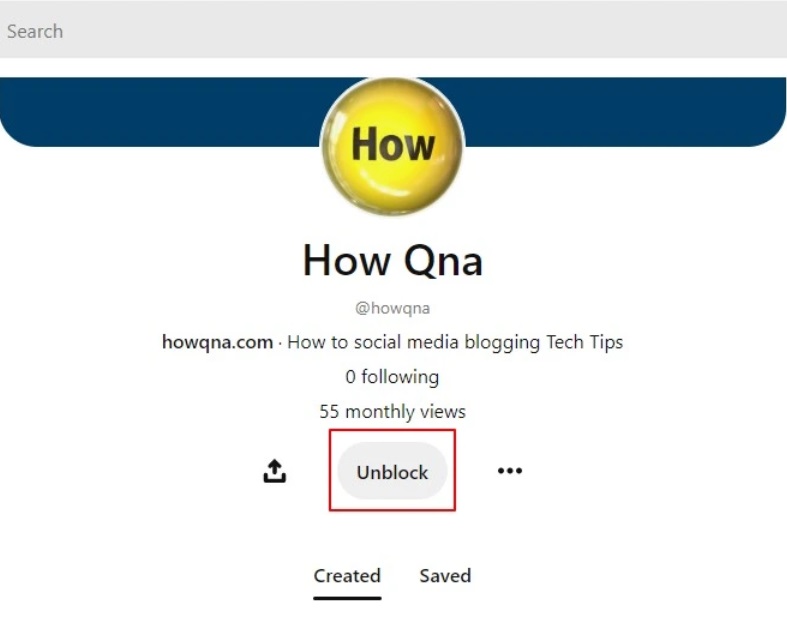
Com a popularidade do uso de dispositivos móveis para acessar plataformas sociais, desbloquear alguém no Pinterest pelo celular é muito simples e rápido. Siga os passos abaixo para fazer isso pelo aplicativo Pinterest no seu smartphone:
- Passo 1: Abra o aplicativo Pinterest no seu celular.
- Passo 2: Acesse o perfil da pessoa que deseja desbloquear. Se você não se lembra do nome da conta, pode pesquisá-la usando a barra de pesquisa.
- Passo 3: No perfil do usuário, toque no ícone de três pontos (...) no canto superior direito.
- Passo 4: No menu que aparece, selecione Desbloquear (Unblock).
- Passo 5: O Pinterest pedirá uma confirmação. Toque em Confirmar ou OK para finalizar o desbloqueio.
Depois de desbloquear, essa pessoa poderá voltar a seguir você, interagir com seus Pins e ver suas atualizações. Eles não receberão uma notificação informando que foram desbloqueados, mas se você começar a interagir com eles novamente, eles perceberão que a conexão foi restabelecida.
3. Como desbloquear alguém pelo menu de configurações
Além de desbloquear pelo perfil do usuário, você também pode desbloquear alguém através das configurações da sua conta. Esse método é útil caso você não se lembre do nome da conta bloqueada ou queira ver a lista completa de usuários bloqueados.
- Passo 1: Abra o aplicativo Pinterest e faça login na sua conta.
- Passo 2: Toque no ícone do seu perfil no canto inferior direito.
- Passo 3: Acesse as Configurações e selecione Configurações da conta.
- Passo 4: Role para baixo até encontrar a opção Usuários bloqueados.
- Passo 5: Você verá uma lista com todas as contas que bloqueou no Pinterest. Encontre o usuário que deseja desbloquear.
- Passo 6: Toque na opção Desbloquear ao lado do nome da conta e confirme pressionando OK.
Ver mais: Downloader de GIFs do Pinterest
III. Considerações importantes ao bloquear e desbloquear no Pinterest
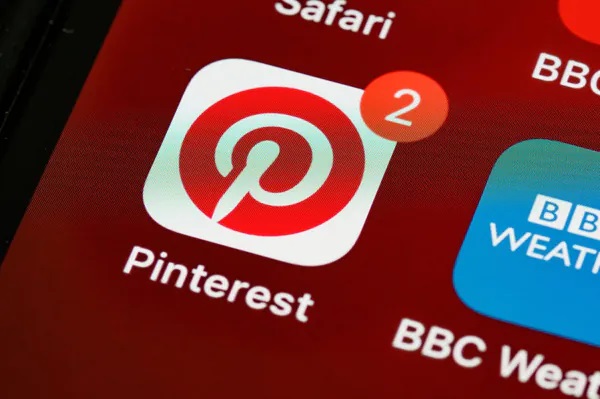
Embora bloquear e desbloquear no Pinterest seja bastante simples, há alguns pontos importantes que você precisa saber para usar esse recurso da maneira mais eficaz.
-
Bloquear não afeta o conteúdo público: Embora o bloqueio interrompa a interação entre você e a conta bloqueada, a pessoa bloqueada ainda poderá visualizar o conteúdo público que você compartilha. Se quiser limitar o acesso dela, você pode alterar as configurações de privacidade dos seus painéis.
-
Desbloquear não restaura interações antigas: Quando você desbloqueia alguém no Pinterest, os comentários ou interações anteriores dessa pessoa não serão restaurados. Se quiser interagir novamente, será necessário começar do zero.
-
Bloqueio de contas pessoais e comerciais: Você pode bloquear tanto contas pessoais quanto comerciais. No entanto, lembre-se de que as contas comerciais podem estar associadas a anúncios que você não conseguirá evitar completamente, a menos que ajuste suas preferências de anúncios.
-
Bloquear e desbloquear não afeta os anúncios: Bloquear uma conta comercial no Pinterest não significa que você deixará de ver os anúncios dela. Os anúncios ainda podem aparecer no seu feed se você não alterar suas preferências de publicidade.
Bloquear e desbloquear alguém no Pinterest são recursos úteis que permitem gerenciar suas interações na plataforma com facilidade. Seja para evitar uma conta pessoal, bloquear uma conta comercial ou restaurar um relacionamento, os passos são simples. Esperamos que este guia tenha ajudado você a entender melhor essas ações e como utilizá-las de forma eficaz. Se tiver mais dúvidas, não hesite em entrar em contato para obter suporte adicional.
Com essas etapas claras de bloqueio e desbloqueio, você certamente terá uma experiência mais segura e confortável no Pinterest.
