Varför har Pinterest mörkt läge
Pinterest är utformat med ett användarvänligt och visuellt tilltalande gränssnitt, vilket gör det till en viktig inspirationskälla för dem som älskar konst, design, matlagning eller mode. Men för användare som ofta bläddrar på Pinterest på natten kan det starka vita ljuset från skärmen orsaka ögonansträngning och obehag. Det är just därför Mörkt läge introducerades. Så, varför har Pinterest mörkt läge, och hur kan du aktivera det? Låt oss utforska svaren med Snappin nedan.
I. Introduktion till mörkt läge på Pinterest
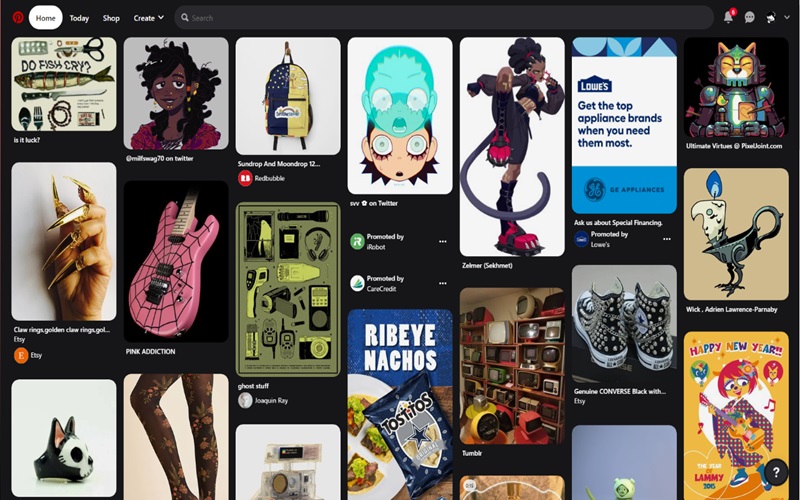
Mörkt läge, även känt som Nattläge, är en valfri inställning som ändrar appens eller webbplatsens ljusa vita bakgrund till ett mörkare eller svart tema. Istället för att använda den traditionella vita bakgrunden minskar Mörkt läge mängden blått ljus som avges från skärmen, vilket hjälper till att skydda ögonen och ger en mer bekväm tittarupplevelse, särskilt på natten.
Mörkt läge gör inte bara bläddringen mer bekväm, utan Pinterest har också designat det för att förbättra bildens visuella attraktivitet. Med en mörk bakgrund framstår pins (bilder) som skarpare och mer levande, vilket skapar en mer engagerande tittarupplevelse. Dessutom ger det mörka gränssnittet Pinterest ett mer professionellt utseende, vilket skapar en modern och elegant känsla på plattformen.
Att aktivera Mörkt läge på Pinterest är inte bara en estetisk förändring utan ger också flera praktiska fördelar:
- Minskar ögonansträngning vid användning av appen i svagt ljus.
- Sparar batteritid på mobila enheter med OLED- eller AMOLED-skärmar.
- Förbättrar användarupplevelsen, vilket möjliggör längre bläddring utan obehag.
- Minimerar exponering för blått ljus, vilket kan förbättra sömnkvaliteten vid användning av Pinterest på natten.
Se även: instruktioner för att använda Snappin för att ladda ner Pinterest
II. Varför har Pinterest mörkt läge?
Pinterest introducerade inte Mörkt läge av en slump. Här är de viktigaste anledningarna bakom utvecklingen av denna funktion:
1. Skydda ögonen vid användning av Pinterest på natten
Pinterest-älskare tillbringar ofta timmar med att bläddra genom bildsamlingar utan att inse hur mycket tid som har gått. Det starka vita skärmljuset kan dock anstränga ögonen, särskilt på natten. Mörkt läge minskar intensiteten av blått ljus, vilket gör det lättare för ögonen att titta på innehåll i svagt ljus.
2. Spara batteritid på mobila enheter
För enheter med OLED- eller AMOLED-skärmar ändrar Mörkt läge inte bara gränssnittets färger utan sparar också betydligt mer energi. På dessa skärmar stängs svarta pixlar av, vilket minskar strömförbrukningen jämfört med ljust läge.
3. Förbättrad användarupplevelse med ett mer bekvämt gränssnitt
En av de främsta anledningarna till att Pinterest introducerade Mörkt läge är att förbättra användarupplevelsen. Med ett mörkt gränssnitt framträder visuellt innehåll tydligare, vilket gör det lättare för användare att fokusera på pins utan att bli distraherade av den ljusa bakgrunden.
4. Trenden med Mörkt läge på sociala medieplattformar
Inte bara Pinterest utan även stora sociala medieplattformar som Facebook, Instagram, Twitter och YouTube har infört Mörkt läge. Detta visar att mörka gränssnitt har blivit en viktig trend inom modern UI/UX-design.
III. Hur man aktiverar Mörkt läge på Pinterest på valfri enhet
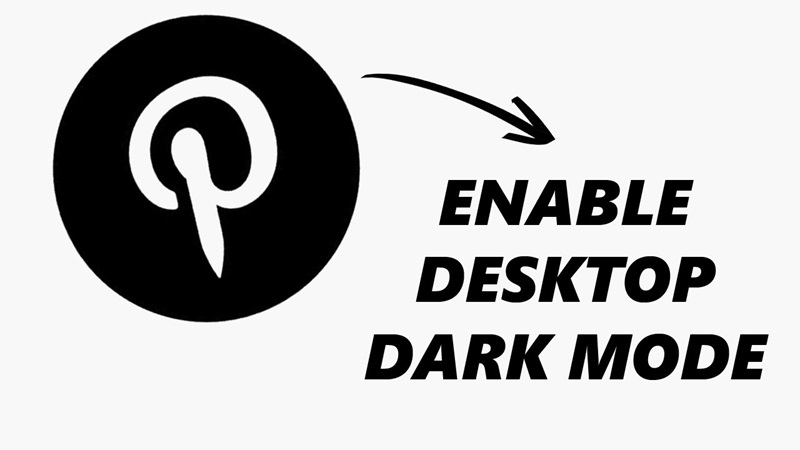
Så hur aktiverar du Mörkt läge på Pinterest på olika enheter? Nedan finns en detaljerad guide som hjälper dig att enkelt aktivera Mörkt läge både på mobil och dator.
1. Hur man aktiverar Mörkt läge på Pinterest för Android & iPhone
Pinterest har tillhandahållit en Mörkt läge-funktion för Android- och iPhone-användare i den senaste versionen av appen. Att använda Mörkt läge på mobila enheter skyddar inte bara dina ögon utan sparar också effektivt batteritid, särskilt på OLED- eller AMOLED-skärmar. Här är en steg-för-steg-guide för att aktivera Mörkt läge på din mobil.
- Öppna Pinterest-appen: Först, öppna Pinterest-appen på din telefon. Om du inte har appen än kan du ladda ner den från Google Play (Android) eller App Store (iPhone).
- Gå till kontoinställningar: Efter att ha öppnat appen, tryck på din profilbild längst ner till höger på skärmen för att komma åt din personliga sida. Här hittar du olika alternativ och inställningar för ditt Pinterest-konto.
- Navigera till Inställningar: Rulla sedan ned och välj Inställningar. Du kommer att se en meny med olika alternativ för att justera inställningarna i din Pinterest-app.
- Välj utseendealternativet: I menyn Inställningar letar du upp och trycker på Utseende. Detta alternativ gör det möjligt att ändra appens visningsläge, inklusive ljust och mörkt läge.
- Välj Mörkt läge: Efter att ha valt Utseende kommer du att se tre alternativ:
- Ljust läge: Vit bakgrund.
- Mörkt läge: Svart bakgrund.
- Systemstandard: Detta läge justerar automatiskt gränssnittet baserat på dina enhetsinställningar (om ditt system är i mörkt läge, växlar appen också till mörkt läge).
- Välj Mörkt läge för att omedelbart tillämpa det mörka temat på din Pinterest-app.
2. Hur man aktiverar Mörkt läge på Pinterest för PC
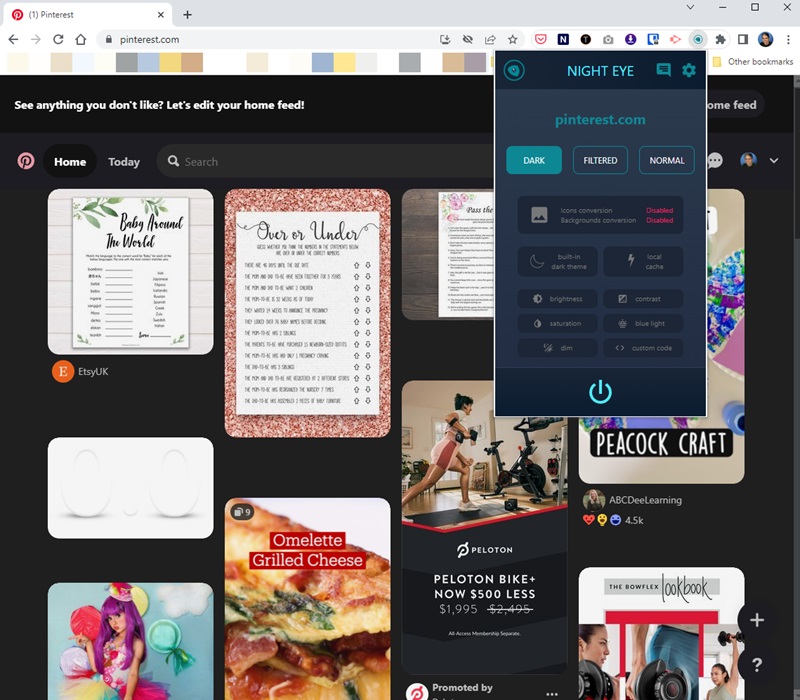
Även om Pinterest har stöd för Mörkt läge i sin mobilapp, har plattformen ännu inte tillhandahållit ett officiellt sätt att aktivera Mörkt läge på datorer (PC). Dock kan du fortfarande använda Mörkt läge på Pinterest via olika metoder, såsom webbläsartillägg eller genom att justera webbläsarens inställningar.
Hur man aktiverar Mörkt läge på Pinterest för PC med webbläsartillägg
Ett av de enklaste sätten att använda Mörkt läge på Pinterest när du surfar på en dator är genom webbläsartillägg. Så här gör du:
- Installera tillägget Dark Reader: Dark Reader är ett populärt och gratis tillägg tillgängligt för webbläsare som Chrome, Firefox, Safari och Edge. Du kan ladda ner det från Chrome Web Store eller Firefox Add-ons.
- Lägg till tillägget i din webbläsare: När det har installerats kommer tillägget automatiskt att växla alla webbplatser, inklusive Pinterest, till Mörkt läge. Dark Reader låter dig också justera ljusstyrka och kontrastnivåer för en mer bekväm visningsupplevelse.
- Aktivera Mörkt läge på Pinterest: Efter att ha installerat och aktiverat Dark Reader, besök Pinterest som vanligt. Tillägget ändrar automatiskt webbplatsens gränssnitt till Mörkt läge. Du kan när som helst växla Mörkt läge av eller på genom att klicka på tilläggsikonen i webbläsarens verktygsfält.
Hur man aktiverar Mörkt läge via webbläsarinställningar
Förutom att använda webbläsartillägg, stöder vissa moderna webbläsare som Microsoft Edge, Opera och Brave Mörkt läge för alla webbplatser, inklusive Pinterest. För att aktivera denna funktion, slå helt enkelt på Mörkt läge i webbläsarens inställningar.
- Öppna din webbläsare och gå till Inställningar.
- Navigera till Utseende och välj Mörkt läge.
- När Mörkt läge är aktiverat i din webbläsare, kommer webbplatser som Pinterest automatiskt att växla till ett mörkt gränssnitt.
Observera: När du använder denna funktion kan vissa webbplatser inte visas korrekt. Dock bör de flesta större webbplatser, inklusive Pinterest, fungera smidigt i Mörkt läge.
Se även: Hur man återställer en förlorad Pinterest-anslagstavla: En detaljerad guide 2025
IV. Anteckningar vid användning av Mörkt läge på Pinterest
Även om Mörkt läge erbjuder många fördelar för användare, kräver det vissa överväganden för att maximera dess fördelar utan att stöta på problem. Här är några viktiga saker att tänka på när du använder Mörkt läge på Pinterest:
-
Svårigheter att läsa text på mörk bakgrund: För vissa personer kan det vara utmanande att läsa text på en mörk bakgrund, särskilt om kontrasten inte är tillräckligt hög. Vissa användare kan tycka att texten ser suddig ut eller är svår att läsa, särskilt när de använder Pinterests Mörka läge i ljusa miljöer.
-
Inte alltid effektivt för att spara batteri: Även om Mörkt läge hjälper till att spara batteri på OLED- eller AMOLED-skärmar, är effekten inte lika märkbar på enheter med LCD-skärmar. I vissa fall kan en ljus skärm faktiskt använda mindre energi än en mörk skärm vid användning av Ljust läge.
-
Inkonsekvent utseende på olika webbplatser: Om du använder tillägg som Dark Reader för att växla Pinterest till Mörkt läge kan vissa webbplatser visas felaktigt. Bilder eller text kan verka suddiga eller svåra att läsa om webbplatserna inte är optimerade för Mörkt läge. Dock brukar större plattformar som Pinterest fungera bra med Mörkt läge.
Varför har Pinterest Mörkt läge? Det enkla svaret är att ge användarna en mer bekväm upplevelse, minska ögonbelastning och spara batteri vid användning av appen. Om du ofta använder Pinterest på natten, prova att aktivera Mörkt läge för att njuta av ett mer behagligt gränssnitt. Oavsett om du använder din mobil eller dator har det aldrig varit enklare att växla Pinterest till Mörkt läge!
