Pinterest'te Mesaj Nasıl Silinir - Detaylı Rehber
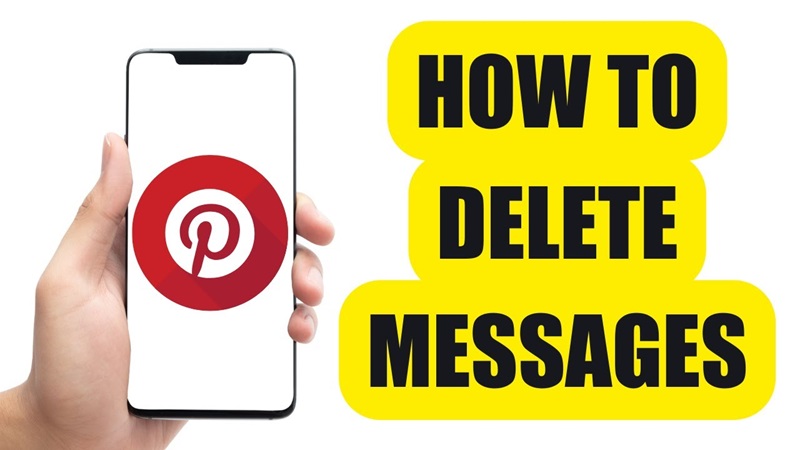
Pinterest uzun zamandır sadece bir görsel depolama platformu olmaktan çıkıp, kullanıcıların mesajlaşma özelliğiyle birbirleriyle bağlanıp bilgi alışverişi yapabildikleri bir yer haline geldi. Ancak, bazen alanı temizleme, güvenliği sağlama ya da basitçe gereksiz mesajları silme ihtiyacı doğar. Bu durumda şu soru akla gelir: Pinterest’te mesaj nasıl silinir? Bu yazı, size detaylı bir rehber sunacak ve ihtiyacınız olan tüm bilgileri sağlayacaktır.
I. Pinterest Hakkında Tanıtım
Pinterest, yalnızca bir sosyal medya platformu olmanın ötesinde, dünya çapında milyonlarca kişinin yeni fikirler keşfettiği ve sakladığı bir yer olarak var. Pinterest’i, insanların fikirlerini paylaştığı sanal bir pano olarak düşünebilirsiniz; ev dekorasyonundan modaya, yemek tariflerinden güzellik ipuçlarına kadar birçok konuda fikirler bulabilirsiniz.
Ancak sadece bunlarla sınırlı kalmaz, Pinterest ayrıca mesajlaşma özelliği de sunarak, kullanıcıların arkadaşları veya iş arkadaşlarıyla sohbet etmelerini ve fikirlerini paylaşmalarını sağlar. Bu harika bir bağlantı kurma aracıdır, ancak bazen kişisel nedenlerden ötürü mesajları silmek isteyebilirsiniz.
Peki, neden Pinterest’te mesajları silmeyi öğrenmeniz gerekir? Basitçe söylemek gerekirse, mesajları silmek sadece sohbet alanınızı düzenli tutmakla kalmaz, aynı zamanda kişisel bilgilerinizi korur; örneğin, cihazı başkalarıyla paylaşıyorsanız ya da başkalarının mesaj içeriğinizi okumasını istemiyorsanız.
II. Pinterest’te Mesaj Nasıl Silinir
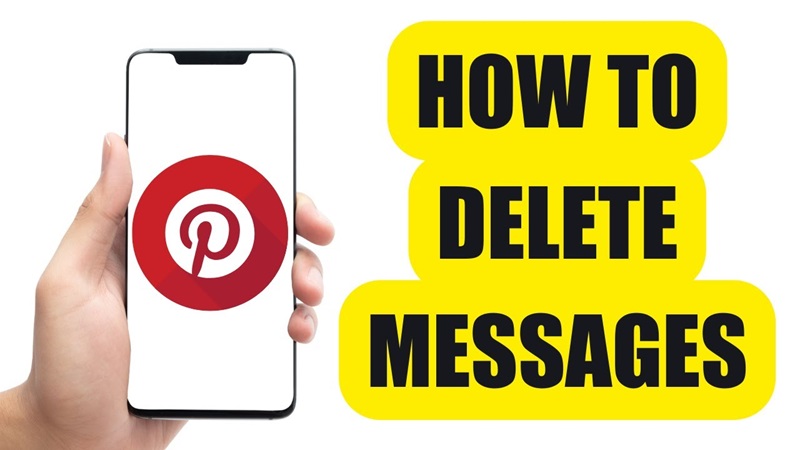
İşte Pinterest'teki mesajlarınızı silmenize yardımcı olacak yöntemler, ister bilgisayar ister telefon kullanıyor olun, Snappin ile hemen takip edin:
1. Bilgisayardan Pinterest Mesajları Nasıl Silinir?
Pinterest'i bilgisayardan sık kullanan kullanıcılar için mesaj silmek oldukça basit ve kolaydır. Aşağıdaki adımları izleyin:
- Adım 1: İlk olarak, Pinterest hesabınıza giriş yapmanız gerekir. Kullandığınız web tarayıcısını (Google Chrome, Firefox veya Safari gibi) açın ve Pinterest'in resmi web sitesine gidin. Hesap bilgilerinizi, e-posta adresi ve şifrenizi girin, ardından "Giriş Yap" butonuna tıklayın.
- Adım 2: Başarılı bir şekilde giriş yaptıktan sonra Pinterest'in ana ekranını göreceksiniz. Ardından, ekranın sağ üst köşesinde yer alan mesaj simgesine tıklayın. Bu simge, sohbet baloncuğu şeklindedir ve sohbet kutunuza erişmek için kullanılır.
- Adım 3: Mesajlar bölümüne girdikten sonra, son sohbetlerinizi içeren bir liste göreceksiniz. Bu noktada, silmek istediğiniz mesajı içeren sohbeti seçmeniz gerekir. Kullanıcı adı veya sohbet başlığına tıklayarak detaylı içeriği açın.
- Adım 4: Sohbet penceresinde, Pinterest'in her bir mesajı ayrı ayrı silmenize izin vermediğini fark edeceksiniz. Bunun yerine, tüm sohbeti silebilirsiniz. Bunu yapmak için, sohbet penceresinin sağ üst köşesinde bulunan üç nokta simgesine tıklayın. Bu simgeye tıkladığınızda, "Sohbeti Sil" (Delete Conversation) seçeneğini içeren bir açılır menü görünecektir.
- Adım 5: Silme seçeneğine tıkladığınızda, bir onay penceresi belirecektir. Bu, gerçekten sohbeti silmek istediğinizden emin olmanızı sağlar çünkü bu işlem geri alınamaz. Bildirimi dikkatlice okuyun, ardından "Onayla" (Confirm) veya "Tamam" (OK) butonuna tıklayın.
Yukarıdaki adımları takip ederek, tüm sohbet hesabınızdan silinecektir. Ancak, unutmayın ki bu işlem sadece sizin tarafınızdan gönderilen mesajları siler; alıcı, mesaj içeriğini kendi hesabında görmeye devam edebilir.
2. Pinterest Mesajları Telefonda Nasıl Silinir?
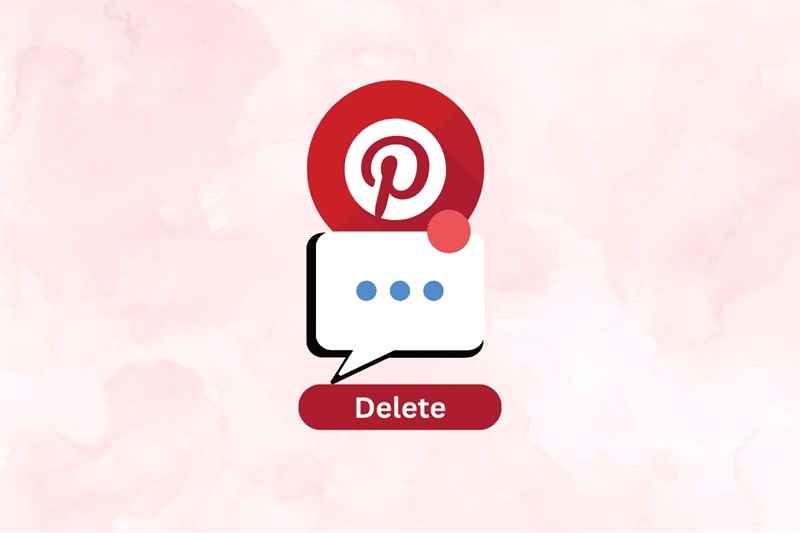
Eğer Pinterest'e telefonunuzdan erişiyorsanız, işlemler de oldukça basittir. Ancak, mobil uygulama arayüzü bilgisayardan bazı farklılıklar gösterdiği için aşağıdaki yönergeleri izleyin:
- Adım 1: Pinterest uygulamasını telefonunuzda açın
İlk olarak, Pinterest uygulamasını telefonunuzda açın. Eğer giriş yapmadıysanız, hesabınıza giriş yapmak için bilgilerinizi girin. Ana ekrana ulaştığınızda, ilgilendiğiniz pinler ve en son içerikleri göreceksiniz. - Adım 2: Mesaj kutusuna erişin
Sonra, mesaj kutusu simgesini bulun – bu simge genellikle ekranın alt veya üst köşesinde, kullandığınız uygulama sürümüne bağlı olarak iki küçük sohbet baloncuğu şeklinde görünür. Bu simgeye tıklayarak sohbet listenizi açın. - Adım 3: Silmek istediğiniz sohbeti bulun
Liste göründüğünde, aşağı kaydırarak silmek istediğiniz mesaj zincirini bulun. O sohbeye tıklayarak detayları açın. Burada, diğer kullanıcılarla yaptığınız tüm yazışmaları göreceksiniz. - Adım 4: Silme seçeneğini seçin
Sonraki adımda, yalnızca bir mesajı seçmek yerine, tüm sohbeti basılı tutmanız gerekecek. Bunu yaptığınızda, farklı seçeneklerin bulunduğu bir menü açılacaktır. "Sohbeti Sil" (Delete Conversation) seçeneğini bulup seçin. - Adım 5: Silme işlemini onaylayın
Son olarak, yanlışlıkla silme yapmamanız için Pinterest, bir onay bildirimi gösterir. Tamamlamak için yalnızca "OK" veya "Sil" butonuna tıklamanız yeterlidir. Ardından sohbet hesabınızdan silinecektir.

