Làm sao để xóa tin nhắn trên Pinterest - Hướng dẫn chi tiết
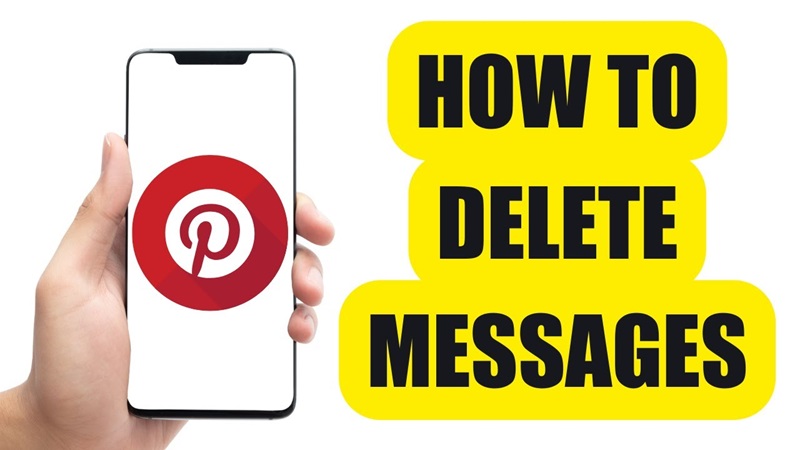
Pinterest từ lâu đã không chỉ là một nền tảng lưu trữ hình ảnh mà còn là nơi người dùng có thể kết nối, trao đổi thông tin qua tính năng nhắn tin. Nhưng khi cần dọn dẹp, bảo mật thông tin, hoặc đơn giản là xoá những tin nhắn không cần thiết, câu hỏi được đặt ra: Làm sao để xóa tin nhắn trên Pinterest? Bài viết này sẽ hướng dẫn chi tiết và cung cấp mọi thông tin bạn cần.
I. Giới thiệu về Pinterest
Pinterest không đơn thuần chỉ là một nền tảng mạng xã hội, nó là nơi hàng triệu người trên thế giới lưu giữ và khám phá ý tưởng mới. Bạn có thể tưởng tượng Pinterest như một bảng ghim ảo, nơi mọi người chia sẻ ý tưởng, từ thiết kế nhà cửa, thời trang, đến công thức nấu ăn hay thậm chí là các mẹo làm đẹp.
Nhưng không chỉ dừng lại ở đó, Pinterest còn cung cấp tính năng nhắn tin, cho phép bạn trò chuyện, chia sẻ ý tưởng với bạn bè hoặc đồng nghiệp. Đây là một công cụ tuyệt vời để kết nối, nhưng cũng có lúc bạn sẽ muốn xóa tin nhắn vì những lý do cá nhân.
Vậy tại sao cần biết cách xóa tin nhắn trên Pinterest? Đơn giản thôi, vì việc xóa tin nhắn không chỉ giúp bạn giữ không gian trò chuyện gọn gàng hơn mà còn bảo vệ thông tin cá nhân trong trường hợp bạn sử dụng chung thiết bị hoặc không muốn ai khác đọc được nội dung tin nhắn.
II. Làm sao để xóa tin nhắn trên Pinterest
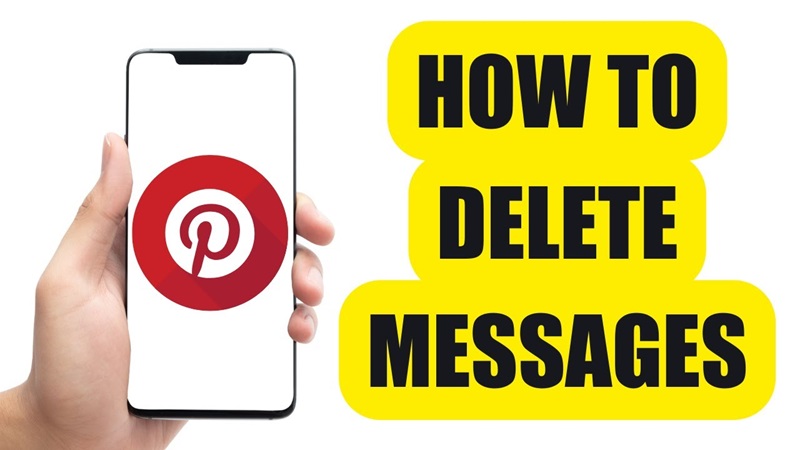
Dưới đây là các cách giúp bạn xóa tin nhắn trên Pinterest, dù bạn đang sử dụng máy tính hay điện thoại, cùng Snappin theo dõi ngay nhé:
1. Cách xóa tin nhắn khỏi pinterest trên máy tính
Đối với người dùng thường xuyên sử dụng Pinterest trên máy tính, việc xóa tin nhắn rất đơn giản và dễ dàng. Hãy làm theo các bước sau:
- Bước 1: Trước tiên, bạn cần đăng nhập vào tài khoản Pinterest của mình. Mở trình duyệt web mà bạn thường sử dụng (như Google Chrome, Firefox hoặc Safari) và truy cập vào trang web chính thức của Pinterest. Nhập thông tin tài khoản, bao gồm email và mật khẩu, sau đó nhấn vào nút Đăng nhập.
- Bước 2: Khi đã đăng nhập thành công, bạn sẽ thấy giao diện chính của Pinterest. Tiếp theo, nhấp vào biểu tượng tin nhắn nằm ở góc trên bên phải màn hình. Biểu tượng này có hình bong bóng hội thoại và được sử dụng để truy cập vào hộp thư trò chuyện của bạn.
- Bước 3: Sau khi vào mục tin nhắn, danh sách các cuộc trò chuyện gần đây sẽ hiển thị. Lúc này, bạn cần chọn cuộc trò chuyện chứa tin nhắn mà bạn muốn xóa. Nhấp vào tên người dùng hoặc chủ đề trò chuyện để mở ra nội dung chi tiết.
- Bước 4: Trong cửa sổ trò chuyện, bạn sẽ nhận thấy rằng Pinterest không cho phép xóa từng tin nhắn riêng lẻ. Thay vào đó, bạn chỉ có thể xóa toàn bộ cuộc trò chuyện. Để thực hiện điều này, hãy tìm đến biểu tượng ba chấm (thường nằm ở góc trên cùng bên phải của cửa sổ trò chuyện). Nhấp vào biểu tượng này, một menu thả xuống sẽ xuất hiện với tùy chọn Xóa cuộc trò chuyện (Delete Conversation).
- Bước 5: Khi bạn nhấn vào tùy chọn xóa, một hộp thoại xác nhận sẽ hiện lên. Điều này nhằm đảm bảo rằng bạn thực sự muốn xóa cuộc trò chuyện, vì hành động này không thể hoàn tác. Hãy đọc kỹ thông báo, sau đó nhấn nút Xác nhận (Confirm) hoặc OK để hoàn tất.
Với các bước trên, toàn bộ cuộc trò chuyện sẽ bị xóa khỏi tài khoản của bạn. Tuy nhiên, hãy nhớ rằng hành động này chỉ xóa tin nhắn từ phía bạn, còn người nhận vẫn có thể nhìn thấy nội dung đó trên tài khoản của họ.
2. Làm sao để xóa tin nhắn pinterest trên điện thoại
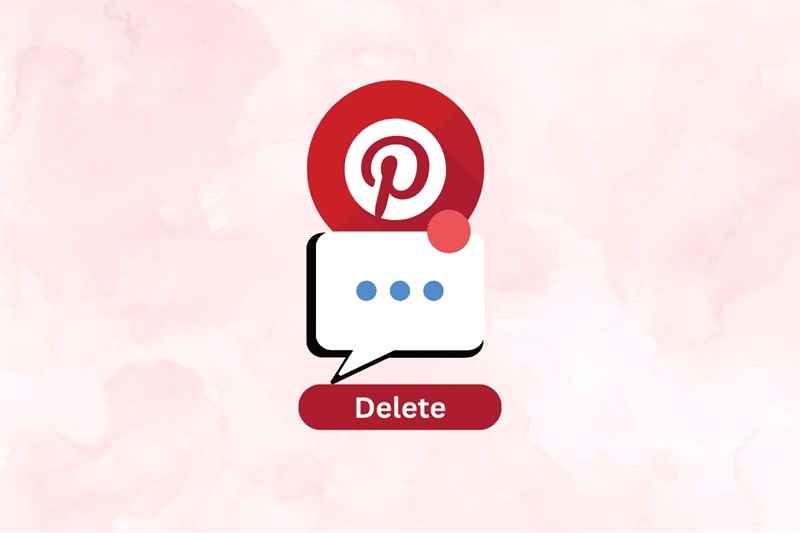
Nếu bạn sử dụng điện thoại để truy cập Pinterest, các bước thực hiện cũng rất đơn giản. Tuy nhiên, giao diện ứng dụng di động có một số điểm khác biệt so với máy tính, nên hãy làm theo hướng dẫn dưới đây:
Bước 1: Mở ứng dụng Pinterest trên điện thoại
- Đầu tiên, mở ứng dụng Pinterest trên điện thoại của bạn. Nếu bạn chưa đăng nhập, hãy nhập thông tin tài khoản để truy cập. Khi đã vào giao diện chính, bạn sẽ thấy các bảng ghim và nội dung mới nhất mà bạn quan tâm.
Bước 2: Truy cập hộp thư tin nhắn
- Sau đó, hãy tìm biểu tượng hộp thư – biểu tượng này thường xuất hiện dưới dạng hai bong bóng hội thoại nhỏ nằm ở góc dưới hoặc góc trên màn hình (tùy thuộc vào phiên bản ứng dụng mà bạn đang sử dụng). Nhấn vào biểu tượng này để mở danh sách các cuộc trò chuyện.
Bước 3: Tìm cuộc trò chuyện cần xóa
- Khi danh sách hiện ra, cuộn xuống và tìm chuỗi tin nhắn mà bạn muốn xóa. Nhấn vào cuộc trò chuyện đó để mở nội dung chi tiết. Tại đây, bạn sẽ thấy toàn bộ lịch sử trao đổi với người dùng khác.
Bước 4: Chọn tùy chọn xóa
- Tiếp theo, thay vì chỉ chọn một tin nhắn cụ thể, bạn sẽ cần nhấn giữ vào toàn bộ cuộc trò chuyện. Khi bạn làm điều này, một menu sẽ xuất hiện với các tùy chọn khác nhau. Tìm và chọn tùy chọn “Xóa cuộc trò chuyện” (Delete Conversation).
Bước 5: Xác nhận hành động xóa
- Cuối cùng, để đảm bảo rằng bạn không xóa nhầm, Pinterest sẽ hiển thị một thông báo yêu cầu xác nhận. Bạn chỉ cần nhấn “OK” hoặc “Xóa” để hoàn tất. Ngay sau đó, cuộc trò chuyện sẽ bị xóa khỏi tài khoản của bạn.

