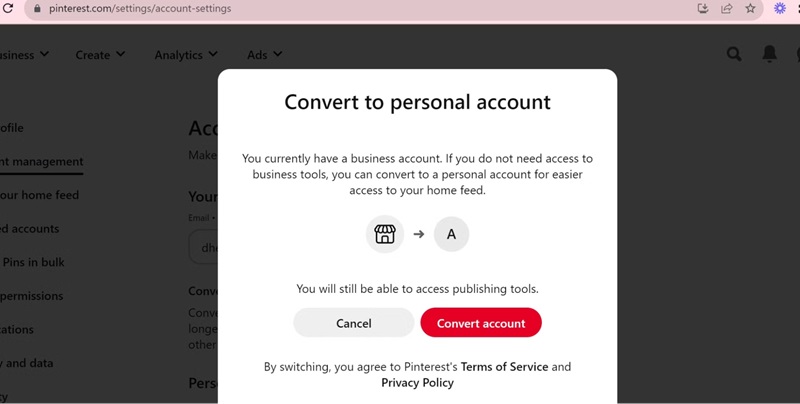How to create a Pinterest Business account from A to Z
Today, we will explore an incredible tool for your business—Pinterest Business. This platform is not just for sharing images but also serves as a powerful marketing tool to help you connect with customers effectively and creatively. Let’s join Snappin and learn how to create a Pinterest Business account right away!
I. What is Pinterest Business, and what are its benefits for Businesses?
Before diving into the steps to create an account, you need to understand what Pinterest Business is and why it’s beneficial. Pinterest Business is a specialized account version for businesses, allowing you to reach potential customers through inspiring visual ideas. This account offers special features such as:
- Access to In-Depth Analytics: You can track which content performs well, enabling you to optimize your strategies effectively.
- Run Effective Ads: With a business account, you can easily launch advertising campaigns to increase traffic and sales.
- Boost Brand Awareness: Attractive visuals and high-quality content help your brand stand out and leave a lasting impression.
Given these benefits, it’s easy to see why businesses are increasingly incorporating Pinterest into their marketing strategies.
Read more: My post on Pinterest blurry
II. How to create a new Pinterest Business account
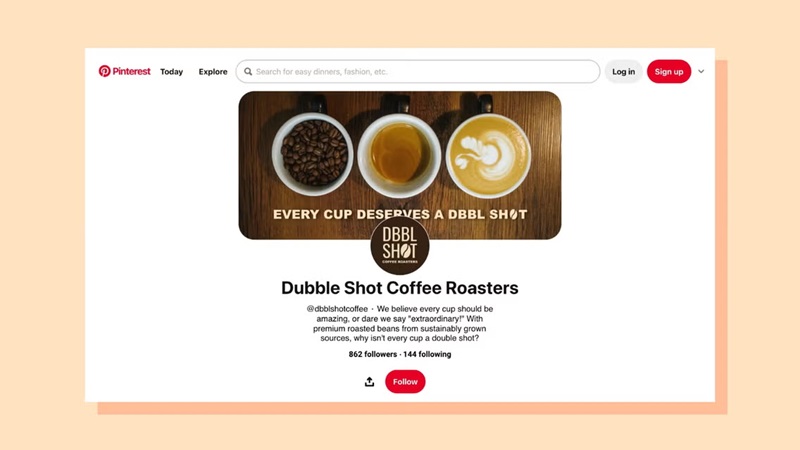
To begin your journey on Pinterest, ensure the email you use hasn’t been associated with any other Pinterest account. This allows you to create a brand-new account without ties to previous accounts. Follow these steps to set up your Pinterest Business account:
1. Step 1: Access Pinterest and Click "Sign Up"
First, open your web browser and navigate to Pinterest’s homepage at www.pinterest.com. On the main interface, you’ll see the “Sign Up” button in the top-right corner of the screen. Click this button to start creating your new account. This is the first step to establishing your business presence on Pinterest.
2. Step 2: Choose the account type as “Business”
After clicking "Sign Up," you will be directed to a page asking you to choose the account type. Select "Create a Business Account" instead of the regular personal account. This option allows you to access special features such as analytics and advertising tools, which are not available with a personal account.
3. Step 3: Enter basic registration information
Next, the system will ask you to provide basic information to create your account. You need to enter an email address that has never been used on Pinterest before. Then, create a strong password to ensure security and input your date of birth. Providing accurate information is important as it affects the account recovery process later on.
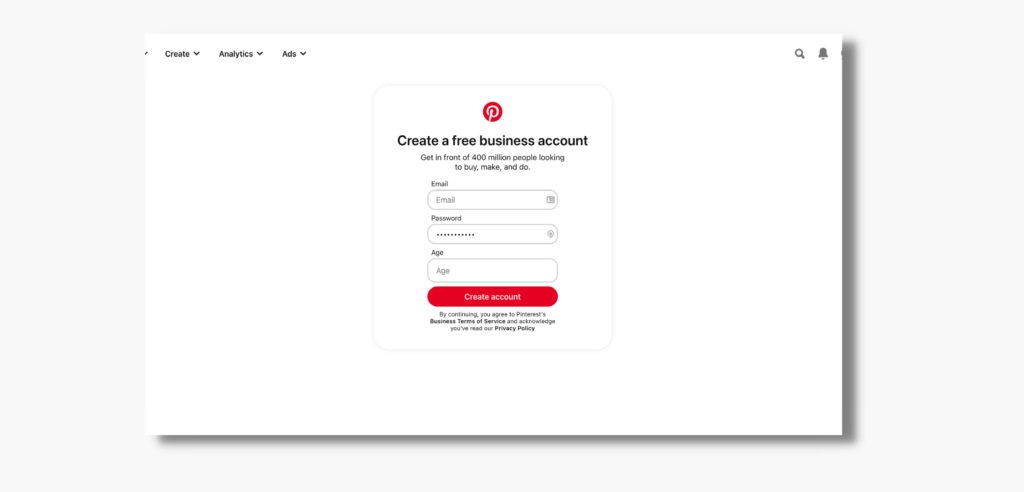
4. Step 4: Complete your business profile
Once the account is successfully created, Pinterest will ask you to provide detailed information about your business. This is the time to fill in your business name, industry, and website URL if applicable. Make sure that the business name is entered correctly and the URL is thoroughly checked to avoid any errors.
5. Step 5: Describe our Business
In the next step, Pinterest will ask you to provide a brief description of your business. This is your opportunity to introduce your goals, products, or services. Make sure the description is clear, engaging, and reflects your brand values. This will create a positive impression with those visiting your profile.
6. Step 6: Choose your initial goal
Pinterest will ask if you want to start running ads immediately. If you're not ready, you can select "No" and come back to this feature after your account is fully set up. On the other hand, if you're ready to launch an advertising campaign, this is the perfect time to begin.
7. Step 7: Complete and start exploring your account
Finally, after completing all the information, simply click “Finish” to complete the registration process. You will then be redirected to the main interface of your Pinterest Business account. From here, you can explore the powerful tools and features that Pinterest offers to support your business.
Read more: How to sell on Pinterest
III. Convert a Personal Account to a Business Account
If you already have a personal account and want to convert it into a business account, don’t worry! The process of creating a Pinterest Business account is very simple and won’t erase any existing data.