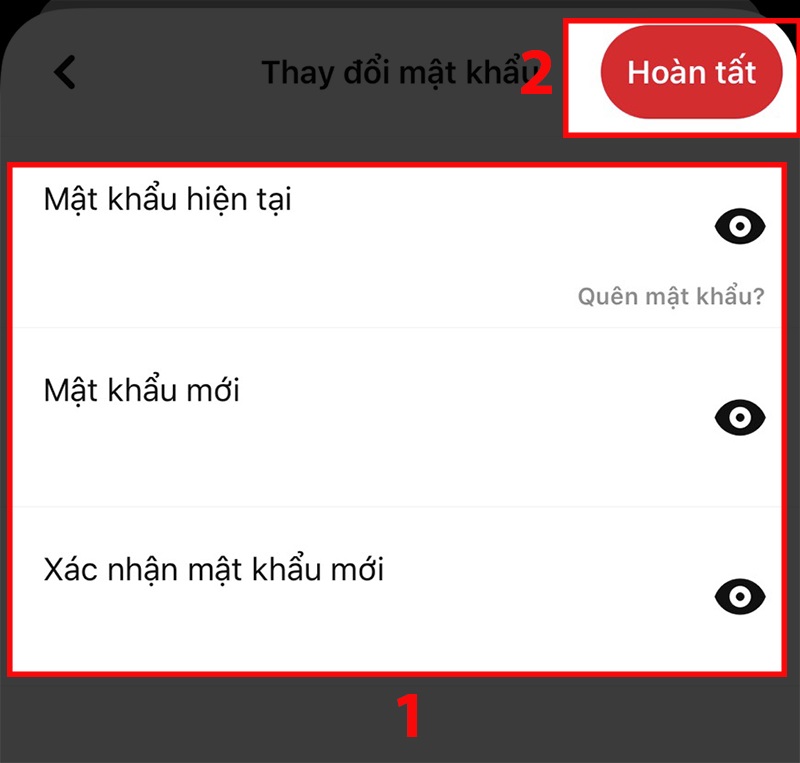How to register, log In, and log out of Pinterest easily
Pinterest is a platform for sharing images and creative ideas, loved by millions of users. To make the most of this tool, you need to know how to register, log in, and log out of Pinterest properly. In this article, Snappin will guide you step-by-step in detail from A to Z.
I. Introduction to Pinterest
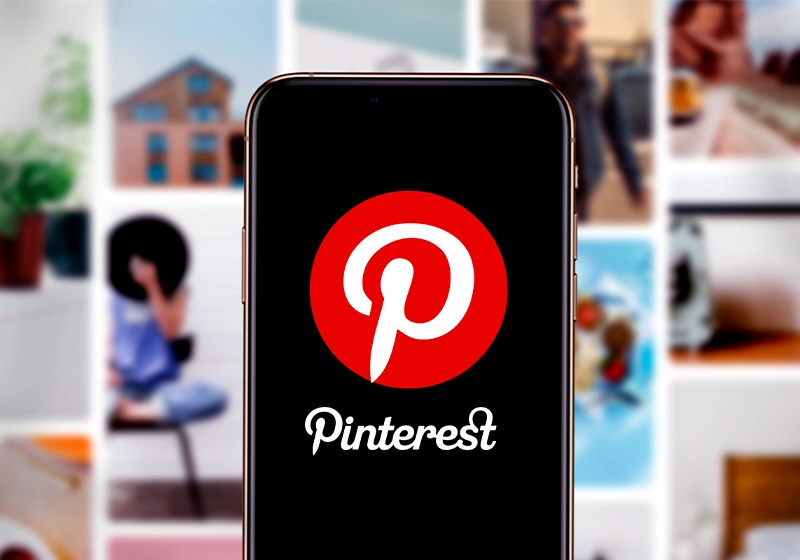
Launched in 2009, Pinterest operates as a virtual "pinboard" where users can save (pin) their favorite content into boards categorized by themes such as fashion, food, travel, home decor, and many other areas. Pinterest is not only a source of inspiration but also a perfect tool for businesses, content creators, and marketers to reach customers and enhance brand recognition.
Read more: How to make private boards on Pinterest
II. How to Register a Pinterest Account
To start using Pinterest, you need to create an account. Below, Snappin will guide you step-by-step on how to register for a Pinterest account:
Step 1: Access the Pinterest Sign-Up Page
Go to Pinterest.com using a web browser or download the Pinterest app from the App Store or Google Play. On the homepage, click the "Sign Up" button to begin creating a new account.
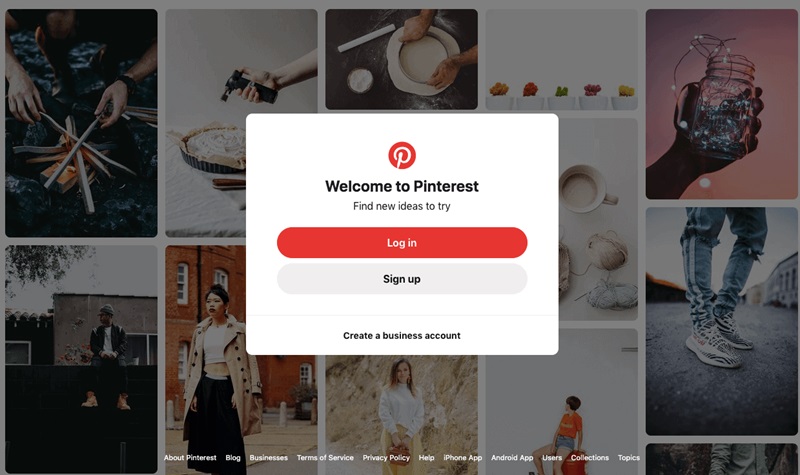
Step 2: Choose a Registration Method
You can sign up using either your Google account or a personal email address:
- Sign Up with Google: Click "Sign up with Google," select your account, and follow the instructions.
- Sign Up with Email: Enter your name, email address, and password.
Step 3: Verify Your Account
After registering, Pinterest will send a confirmation email. Click the link in the email to complete the process.
Notes When Signing Up
-
Use a Valid Email Address: Ensure that you use a valid email address as you will receive a confirmation email.
-
Choose a Strong Password: Select a strong password to protect your account. A strong password should include uppercase letters, lowercase letters, numbers, and special characters.
-
Provide Personal Information: You may be asked to provide some personal information, such as gender and age. This helps Pinterest personalize your experience.
Read more: How to create a pin on Pinterest
III. How to log in to Pinterest using Google easily
1. Log in using a Google account
After registering, you can log in to Pinterest using Google by following these simple steps:
Step 1: Go to Pinterest.com.
Step 2: Click the "Log In" button.
Step 3: Select "Log in with Google" and choose your Google account.
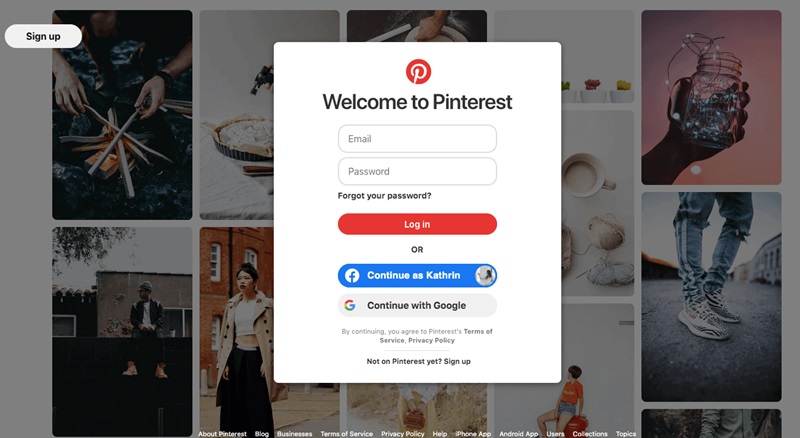
With this method of logging in to Pinterest using Google, you don’t need to remember a separate password, saving you time and effort. It also makes it easier to access other Google services.
2. Troubleshooting Google Login Issues
If you encounter issues when logging in to Pinterest using Google, try the following steps:
- Check Internet Connection: First, make sure you have a stable internet connection. You can try accessing another website to verify.
- Verify Google Account: Next, check if you are logged into the correct Google account. Sometimes, you might be logged into a different account.
- Try a Different Browser: Sometimes the issue might be with the browser, so try logging in from another browser such as Chrome, Firefox, or Safari.
- Clear Cache and Cookies: Clearing your browser's cache and cookies may resolve the issue. You can find this option in your browser settings.
- Update the App: Finally, if you're using the mobile app, make sure you've updated Pinterest to the latest version.
3. Log in to Pinterest using an Email ccount
If you prefer not to use Google, you can log in with your email account:
First, go to the Pinterest website.
Next, click on the "Log In" button on the right side of the screen.
Finally, enter your email address and password.
Tip: If you've forgotten your password, click on "Forgot Password?" to receive instructions on how to recover it.
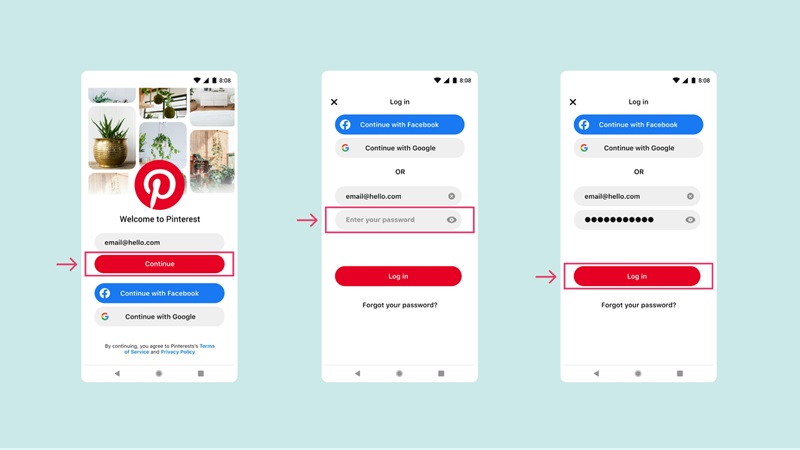
IV. How to log out of Pinterest quickly
Snappin will share 2 easy and quick ways to log out of Pinterest in just 1 minute:
| How to Log Out of Pinterest on a Computer |
|
| How to Log Out of Pinterest on the Mobile App |
|
Why Should You Log Out?
- Account Security: Logging out when you're not using your account helps protect your personal information. This is especially important if you're using a shared or public device.
- Logging In on Another Device: If you use multiple devices, logging out will make it easier to log in from another device without any issues.
Read more: Create pinterest buinsess account
V. How to Change Your Pinterest Password Easily
So, what should you do if you need to change your password? Follow the steps below to learn how to change your Pinterest password with Snappin:
- Step 1: First, you must go to the account settings.
- Step 2: Select "Change Password."
- Step 3: Enter your current password and new password.
- Step 4: Finally, click "Save" to complete the password change.