How to Create Pins on Pinterest? Some Notes
Have you ever wondered how to create effective and engaging pins on Pinterest? In this article, let's explore the detailed process and optimization tips with Snappin to make your pins stand out and achieve the best results.
I. Introduction to Pinterest and Pins
Before diving into the guide, let's understand the basic concept of Pins on Pinterest. Pins are posts, images, or videos that you share or save on your personal boards. Each Pin is a gateway that leads viewers to unique ideas, useful information, or products you want to showcase.
For example: If you're a home decor enthusiast, you can create boards like "Living Room Decor" or "Dining Table Ideas," and then pin related images or videos. These Pins can either be created by you or saved from other sources.
What makes Pinterest special is how each Pin connects users to more detailed content. So, how can you create standout Pins on Pinterest?
II. How to Create Pins on Pinterest?
Once you understand Pinterest and how Pins work, the next step is to learn how to create engaging and captivating Pins. To help you get started, here is a detailed step-by-step guide to creating Pins on Pinterest, from images to videos.
1. How to Create Pins on Pinterest Using Images
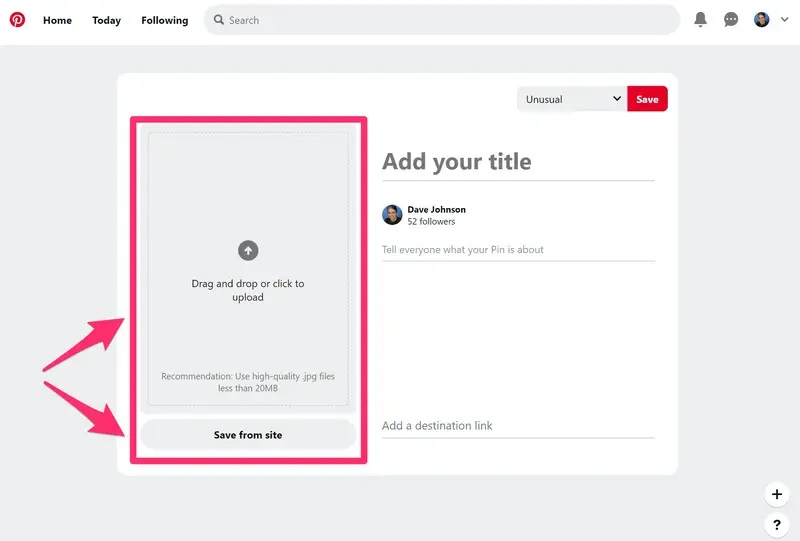
Images are the most common type of content on Pinterest, and creating Pins from images is simple but requires creativity and attention to detail. Follow these steps:
Step 1: Log in to your Pinterest account
Make sure you are logged into your Pinterest account. If you don’t have an account, creating a new one takes just a few minutes. If you are using a business account, you’ll have access to additional features such as analytics and ads.
Step 2: Click on “Create” in the top-left corner of the screen
On Pinterest's main interface, you will see the "Create" button located in the top-left corner. This is the first step to start creating a Pin.
Step 3: Upload an image
You can upload an image from your computer or drag and drop it directly into the upload window. A Pin can include up to 10 images, with each image being treated as a separate Pin. If you want to combine multiple images into a single Pin, try using the Pinterest app on your mobile device.
Step 4: Fill in the details
To make your Pin stand out, pay attention to the following information:
- Title: A concise, catchy title will help users easily understand the content of your Pin.
- Description: This section not only helps users better understand the Pin but also improves searchability on Pinterest. Use detailed, clear language and remember to include relevant keywords.
- Link: If your Pin leads to an article, product, or website, don’t forget to add a link to enhance its value.
Step 5: Choose a board and topic tags
A board is where you organize your Pins. You can add the Pin to an existing board or create a new one. Additionally, tag relevant topics so your content can easily reach the right audience.
Step 6: Publish or schedule
Once completed, you can publish immediately or use the scheduling feature (available for business accounts). This is helpful if you want to manage your posting times effectively.
Read more: Top 05 Best Pinterest video downloaders For 2025
2. How to Create Pins on Pinterest from Videos
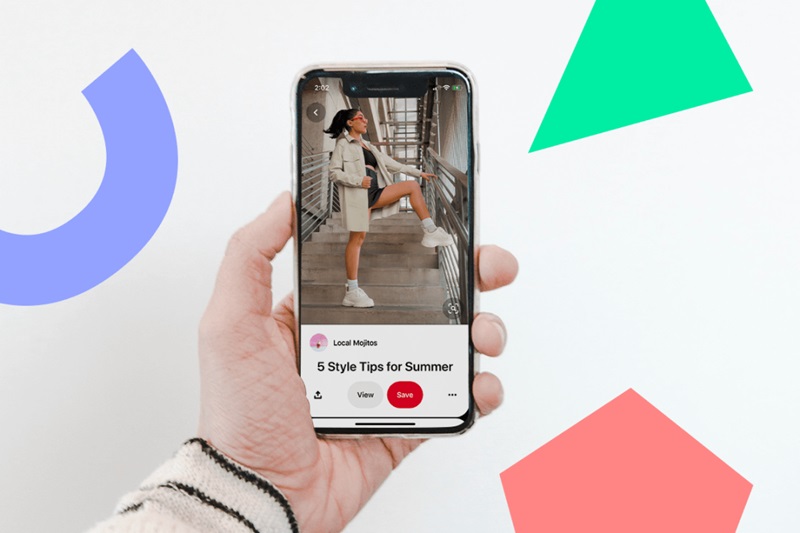
Step 3: Edit the video thumbnail
When uploading a video, you can choose a thumbnail to serve as the cover for the video. This thumbnail will be the first thing users see, so choose an attractive image that easily grabs attention. The cover image will help viewers decide whether to click on the video or not.
Step 4: Fill in the details
Just like creating Pins from images, you will also need to fill in the title and description for the video. Ensure the title is concise and clear, while the description will help viewers better understand the video's content. Don’t forget to incorporate relevant keywords in the description to make the Pin easily discoverable on search engines.
Step 5: Tag and publish
Just like creating image Pins, your video can also be tagged with relevant topics to increase its visibility in search results. Pinterest allows up to 10 topic tags for each video Pin. Finally, click "Publish" to share your video on Pinterest.
III. How to Pin Something on Pinterest?
In addition to creating Pins, Pinterest also allows you to save interesting content from others for reference or to share on your own boards. This is easy to do and helps you keep everything organized.
Step 1: Find Content to Save
When you find an interesting Pin or a great idea on Pinterest, simply click on that Pin to view the details.
Step 2: Save the Pin to Your Board
Below each Pin, there will be a "Save" button. Simply click on this button, then choose the board you want to save the Pin to. If you don't have a board yet, you can create a new one right there.
Step 3: Sort and Organize
Saving Pins helps you easily organize and refer back to your favorite ideas. You can create different boards for various topics, such as "Home Decor," "Favorite Recipes," or "Healthy Foods," to make it easier to search for later.
Read more: TOP 5 Ways to Make Money on Pinterest for Beginners
IV. Tips for Optimizing Pins on Pinterest

1. Choose High-Quality Images
Images are the most important factor on Pinterest. Choosing high-resolution, clear, and visually appealing images will help your Pin attract attention at first glance. Use a 2:3 aspect ratio (1000 x 1500 px) to ensure your image displays well on all devices.
2. Engaging Title and Description
The title should be concise and include the main keyword. The description should be detailed, clear, and include secondary keywords. This helps your Pin be easily discovered and attract readers. Don’t forget to add action-driven phrases like "Discover more" or "Learn now."
3. Use Relevant Hashtags
Hashtags help users find your Pin more easily. Use up to 20 hashtags, but make sure they are directly related to the content of your Pin. Detailed and specific hashtags will help your Pin appear more accurately in search results.
4. Include Links and a Call to Action
If you have a blog or online store, don’t forget to include a link in the Pin description. Add a call to action (CTA) to encourage viewers to click on the link, such as "Discover more recipes" or "Shop now here."
5. Schedule Pins for the Best Time
Take advantage of the scheduling feature to share Pins during peak Pinterest activity times, usually in the evenings and on weekends. This helps your Pin get viewed and interacted with more easily.
6. Monitor Results via Pinterest Analytics
Use Pinterest Analytics to track the performance of your Pins. Metrics such as views, engagement, and repins will help you understand which Pins are performing well and adjust your strategy as needed.
With the detailed guide on "How to Create Pins on Pinterest," are you ready to create impressive Pins? Start today and let Pinterest become your endless source of inspiration. Wishing you success!
