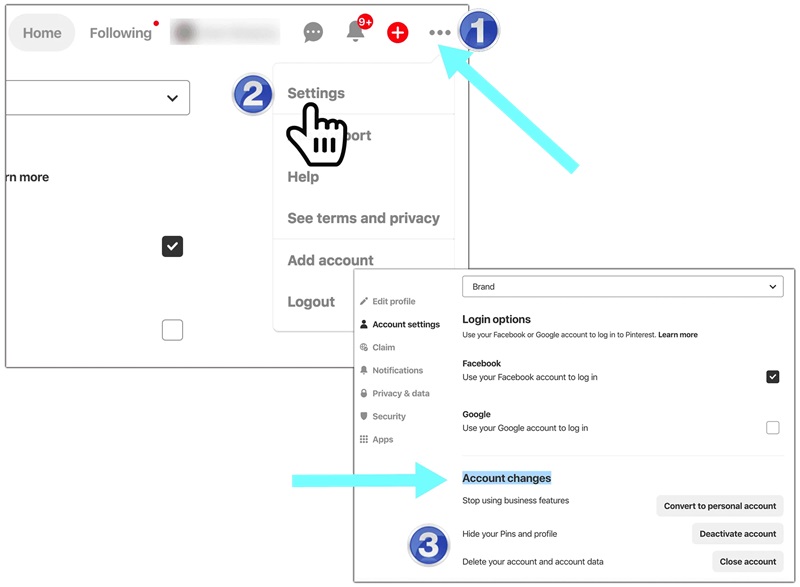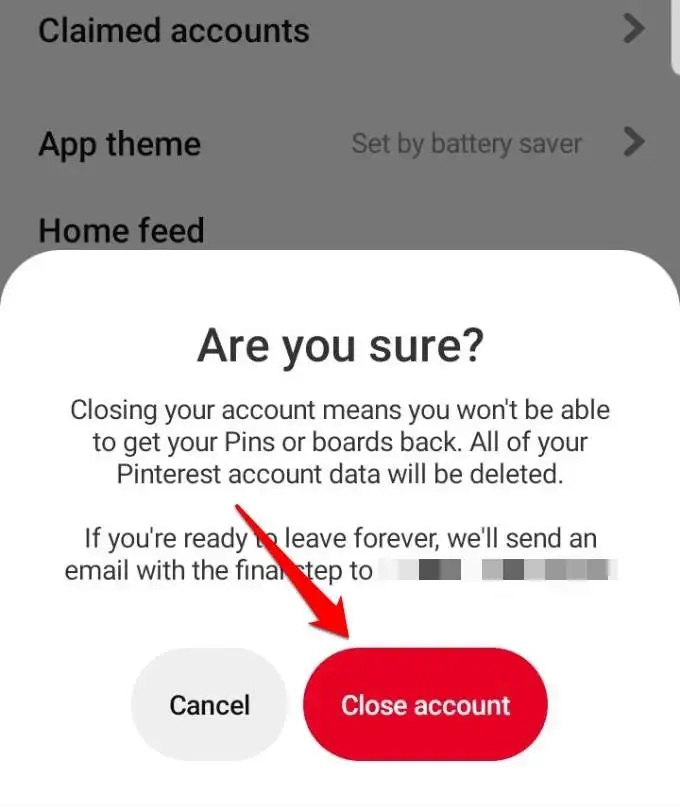Hur du tar bort ditt Pinterest-konto eller tillfälligt inaktiverar det
Har du bestämt dig för att sluta använda Pinterest och vill radera eller inaktivera ditt konto? Oroa dig inte, att radera ditt Pinterest-konto eller tillfälligt inaktivera det är väldigt enkelt. Låt oss utforska hur du kan radera ditt Pinterest-konto permanent eller bara ta en paus utan några problem tillsammans med Snappin.
I. Skillnaden mellan att radera och inaktivera ett Pinterest-konto
Först och främst är det viktigt att förstå skillnaden mellan att permanent radera ditt Pinterest-konto och att tillfälligt inaktivera det:
- Permanent radering av Pinterest-konto: När du raderar ditt konto kommer all din data, inklusive anslagstavlor (boards), pins och din aktivitetslogg, att raderas helt. Denna process kan inte ångras, och ditt konto kommer att tas bort från Pinterest-systemet efter 14 dagar från din begäran.
- Tillfällig inaktivering av Pinterest-konto: Om du bara vill ta en paus från Pinterest kan du välja att inaktivera ditt konto. När du inaktiverar det kommer din profil att vara dold för allmänheten, men all din data sparas, så du kan återaktivera ditt konto när som helst.
II. Så raderar du ditt Pinterest-konto permanent på alla enheter
Här är en guide för att radera ditt Pinterest-konto permanent på olika enheter. Följ dessa enkla steg och genomför processen utan svårigheter!
1. Hur man raderar ett Pinterest-konto på dator
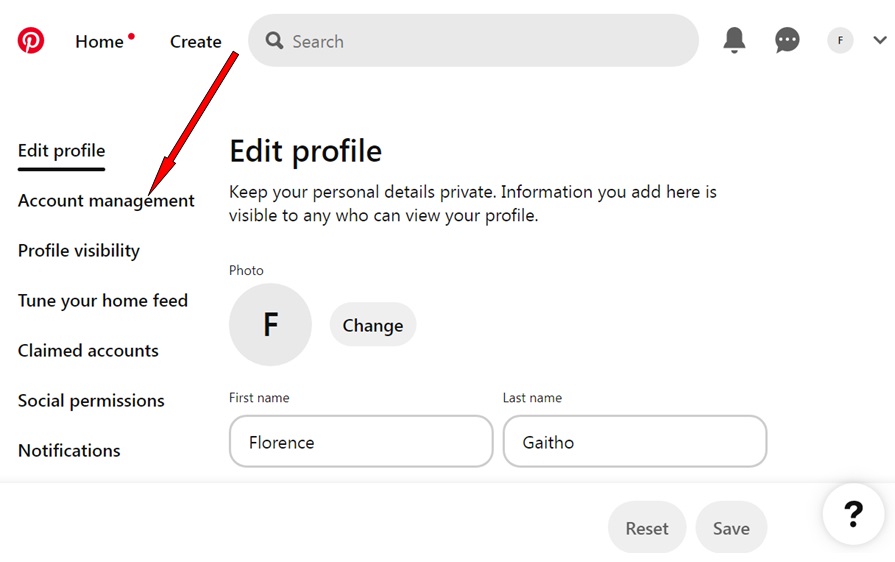
Följ dessa enkla steg för att radera ditt Pinterest-konto permanent från en dator:
- Logga in på ditt Pinterest-konto – Börja med att logga in på ditt konto via webbläsaren.
- Öppna inställningsmenyn – Klicka på nedåtpilen i det övre högra hörnet av skärmen för att öppna menyn.
- Välj Inställningar – Klicka på alternativet ”Inställningar” i menyn.
- Gå till kontohantering – På den vänstra navigeringspanelen, välj ”Kontohantering”.
- Välj att radera kontot – Klicka på alternativet ”Radera konto” och fortsätt.
- Ange anledning till radering – Pinterest kommer att be dig välja en anledning till varför du vill radera ditt konto. Därefter klickar du på ”Skicka e-post” för att få en bekräftelselänk via e-post.
- Bekräfta via e-post – Öppna din e-post, hitta meddelandet från Pinterest och följ instruktionerna för att bekräfta raderingen av kontot.
Observera: När du har slutfört begäran om att radera ditt konto kommer Pinterest att radera all din data, inklusive din profil och dina anslagstavlor. Denna process sker efter 7 dagar. Om du ångrar dig kan du logga in igen inom denna period för att återställa ditt konto.
Se även: hur man återställer en pin på Pinterest
2. Hur man raderar sitt Pinterest-konto på Android/iOS
How to Delete My Pinterest Account on Android/iOS. Is de
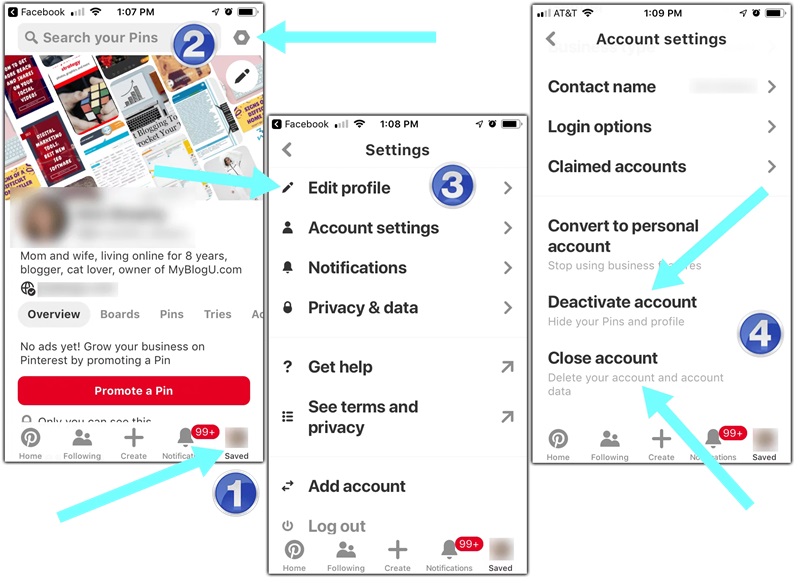
- Öppna Pinterest-appen – Starta Pinterest-appen på din mobil och logga in på ditt konto.
- Gå till kontoinställningar – Tryck på din profilbild i det nedre högra hörnet, och sedan på din profilbild igen i det övre vänstra hörnet.
- Hantera konto – Välj ”Hantera konto” och scrolla längst ner.
- Ta bort konto – Tryck på ”Radera data och konto” och fortsätt.
- Ange anledning till radering – Välj varför du vill ta bort kontot och tryck på ”Skicka e-post” för att få en bekräftelselänk.
- Bekräfta via e-post – Kontrollera din inkorg och följ instruktionerna för att slutföra borttagningen.
För företagskonton kan det krävas ytterligare steg, som att koppla bort företagskontot innan du tar bort ditt personliga konto.
3. Viktiga saker att tänka på när du raderar ditt Pinterest-konto
Innan du genomför borttagningen bör du tänka på följande:
- Din data går inte att återställa – När ditt konto raderas tas din profil och dina anslagstavlor bort permanent, och det finns ingen möjlighet att återställa dem.
- Radera betalningsinformation – Om du har obetalda fakturor på ditt Pinterest-konto, se till att betala dem innan du raderar kontot.
- Företagskonto kopplat till ditt konto – Om du har ett företagskonto kopplat till ditt personliga konto, kommer det också att raderas. Om du vill behålla företagskontot måste du koppla bort det innan du tar bort ditt personliga konto.
Genom att följa dessa steg kan du enkelt ta bort ditt Pinterest-konto från vilken enhet som helst. Se till att du är helt säker på ditt beslut, eftersom processen inte går att ångra.
III. Så här raderar du ett avlidet persons Pinterest-konto
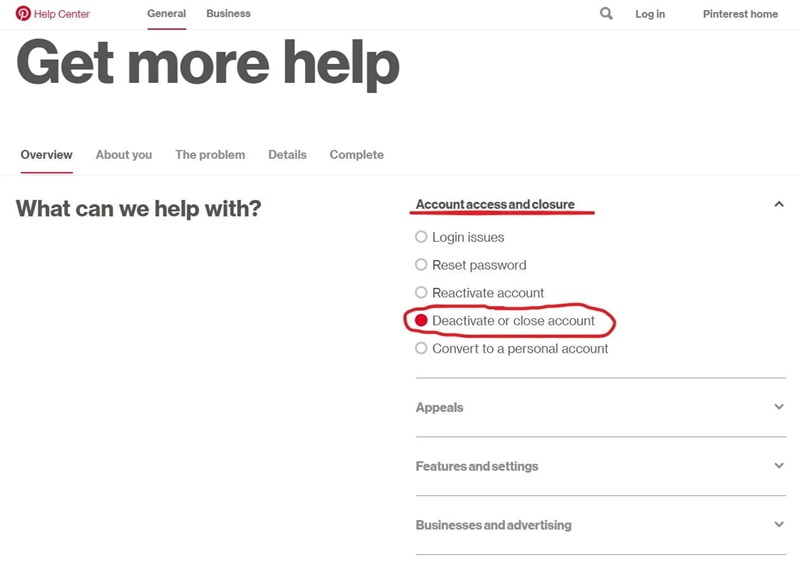
Om du vill ta bort Pinterest-kontot för en avliden person måste du tillhandahålla nödvändiga dokument till Pinterest-supporten. Processen inkluderar:
- Skicka en begäran till Pinterest-supporten via e-post till privacy-support@pinterest.com.
- Bifoga följande information:
- Användarnamn eller e-postadress kopplad till kontot.
- Dödsattest och bevis på relation (t.ex. födelseattest eller vigselbevis).
- Pinterest granskar och bekräftar via e-post när kontot har tagits bort.
Observera att denna process kan ta tid, eftersom Pinterest måste verifiera de inskickade dokumenten.
IV. Så här inaktiverar du ditt Pinterest-konto tillfälligt
Om du inte vill ta bort ditt Pinterest-konto permanent men vill sluta använda det en tid, kan du välja att inaktivera det. När du inaktiverar ditt konto sparas all din data, och du kan återaktivera det när som helst.