So löschen Sie Pins auf Pinterest – Detaillierte und einfache Anleitung
Sicherlich sind Sie schon einmal in die Situation geraten, dass Ihre Pinterest-Sammlung überfüllt ist und Sie sie aufräumen möchten. Vielleicht wissen Sie nicht, dass das Löschen von Pins auf Pinterest extrem einfach und schnell ist. Egal, ob es sich um Pins handelt, die Sie nicht mehr mögen, oder ob Sie einfach nur Ihr Board neu organisieren möchten – dieser Artikel hilft Ihnen, dieses Problem effizient zu lösen. Lassen Sie uns gemeinsam entdecken, wie Sie Pins auf Pinterest löschen können!
I. So bearbeiten Sie Pins auf Pinterest ganz einfach
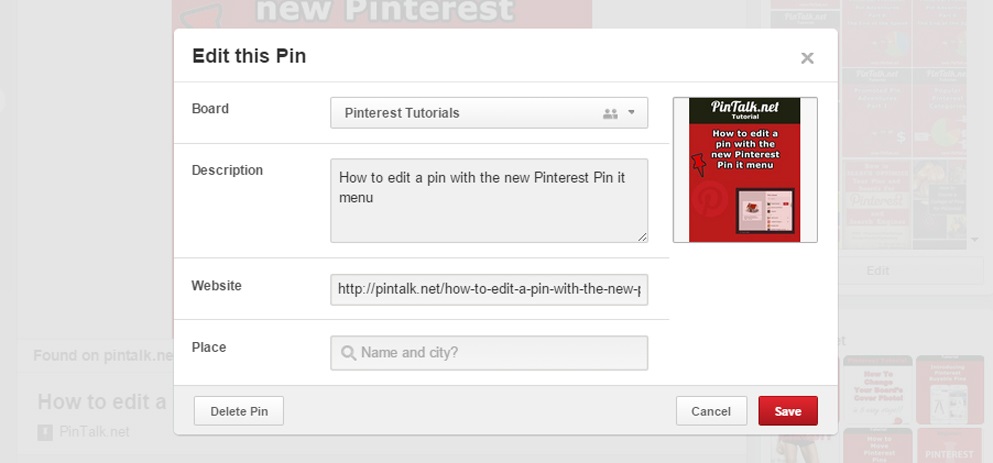
Bevor wir uns damit befassen, wie man Pins auf Pinterest löscht, sollten Sie wissen, dass Pinterest auch praktische Bearbeitungsoptionen bietet, falls Sie Ihre Pins vor dem Löschen anpassen möchten. Um einen Pin zu bearbeiten, folgen Sie einfach diesen Schritten:
- Melden Sie sich bei Ihrem Pinterest-Konto an: Öffnen Sie Pinterest auf Ihrem Computer und loggen Sie sich ein.
- Rufen Sie Ihr Profil auf: Klicken Sie nach dem Login auf Ihr Profilbild in der oberen rechten Ecke, um zu Ihrer persönlichen Seite zu gelangen.
- Wählen Sie den Pin aus, den Sie bearbeiten möchten: Scrollen Sie durch Ihre gespeicherten Pins und wählen Sie denjenigen aus, den Sie anpassen möchten.
- Öffnen Sie den Pin und wählen Sie „Bearbeiten“: Sobald der Pin geöffnet ist, klicken Sie auf das Dreipunkt-Symbol in der oberen rechten Ecke und wählen Sie „Pin bearbeiten“.
- Bearbeiten Sie die Pin-Informationen: Sie können die folgenden Details ändern:
- Titel: Aktualisieren Sie den Titel, damit er klar und ansprechend für die Betrachter ist.
- Beschreibung: Passen Sie die Beschreibung so an, dass sie zum Inhalt Ihres Pins passt.
- Link: Fügen Sie eine neue URL hinzu oder ändern Sie den bestehenden Link.
- Board: Verschieben Sie den Pin in ein anderes Board, falls nötig.
- Kommentar-Einstellungen: Aktivieren oder deaktivieren Sie die Kommentarfunktion für den Pin.
- Notizen für sich selbst: Fügen Sie persönliche Notizen hinzu, falls erforderlich.
- Änderungen speichern: Klicken Sie nach der Bearbeitung auf „Speichern“, um die Änderungen zu übernehmen.
Mit diesen einfachen Schritten können Sie Ihre Pins problemlos anpassen. Falls Sie jedoch wissen möchten, wie Sie einen Pin auf Pinterest löschen können, folgen Sie den Anweisungen im nächsten Abschnitt.
Mehr anzeigen: Was ist ein Pinterest-Board?
II. So löschen Sie einen Pin auf Pinterest mit dem Computer
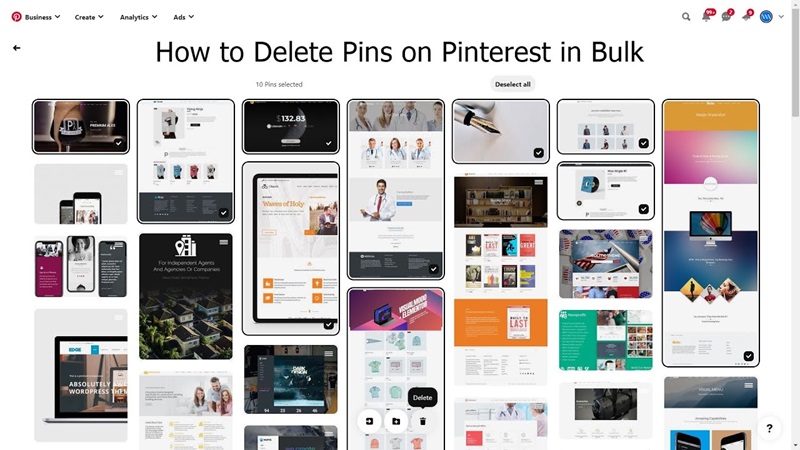
Angenommen, Sie möchten einen bestimmten Pin nicht mehr in Ihrer Sammlung behalten. Hier ist eine Anleitung zum Löschen eines Pins auf Pinterest vom Computer, die Snappin zusammengestellt und geteilt hat:
- Melden Sie sich bei Ihrem Pinterest-Konto an: Stellen Sie sicher, dass Sie über einen Webbrowser in Ihr Pinterest-Konto eingeloggt sind.
- Gehen Sie zu Ihrem Profil: Klicken Sie auf Ihr Profilbild in der oberen rechten Ecke, um Ihre persönliche Seite zu öffnen.
- Suchen Sie den Pin, den Sie löschen möchten: Durchsuchen Sie Ihre gespeicherten Pins und wählen Sie denjenigen aus, den Sie entfernen möchten. Klicken Sie darauf, um ihn zu öffnen.
- Wählen Sie „Pin löschen“: Nachdem der Pin geöffnet ist, klicken Sie auf das Dreipunkt-Symbol in der oberen rechten Ecke und wählen Sie „Pin bearbeiten“. In diesem Menü finden Sie unten links die Option „Löschen“.
- Löschen des Pins bestätigen: Nachdem Sie auf „Löschen“ geklickt haben, müssen Sie die Aktion erneut bestätigen, indem Sie nochmals auf „Löschen“ klicken. Bitte beachten Sie, dass das Löschen eines Pins endgültig ist – ein gelöschter Pin kann nicht wiederhergestellt werden.
Mehr anzeigen: Was bedeutet das Pinterest-Logo?
III. Wie löscht man einen Pin auf Pinterest mit dem Smartphone?
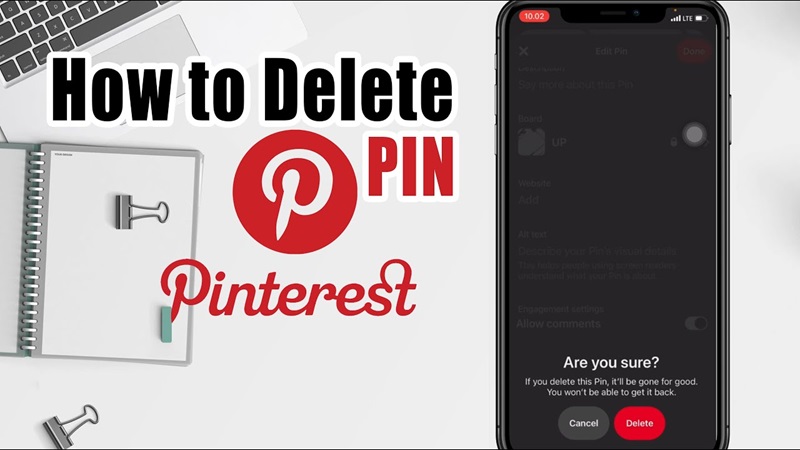
Darüber hinaus ist Pinterest auch auf mobilen Geräten sehr beliebt, und Sie können Pins auf Ihrem Smartphone problemlos löschen. Der Vorgang ähnelt dem auf dem Computer, es gibt jedoch einige Unterschiede in der Handhabung. Hier erfahren Sie, wie Sie Pins auf Pinterest ganz einfach über Ihr Smartphone löschen können:
- Schritt 1: Pinterest-App öffnen und anmelden: Starten Sie die Pinterest-App auf Ihrem Smartphone und melden Sie sich in Ihrem Konto an.
- Schritt 2: Zu Ihrem Profilbild navigieren: Tippen Sie in der unteren rechten Ecke des Bildschirms auf Ihr Profilbild, um zu Ihrer persönlichen Seite zu gelangen.
- Schritt 3: Den zu löschenden Pin auswählen: Scrollen Sie durch Ihre Pins und suchen Sie denjenigen, den Sie entfernen möchten.
- Schritt 4: Pin öffnen und bearbeiten: Tippen Sie auf den Pin, um ihn zu öffnen. Wählen Sie dann das Dreipunkt-Symbol in der oberen rechten Ecke des Pins aus und klicken Sie auf „Bearbeiten“.
- Schritt 5: Auf „Löschen“ tippen: Am unteren Bildschirmrand sehen Sie ein Mülleimer-Symbol oder die Option „Diesen Pin löschen“. Tippen Sie darauf.
- Schritt 6: Löschung bestätigen: Ein Bestätigungsfenster erscheint. Klicken Sie auf „Löschen“, um den Vorgang abzuschließen.
Hinweis: Genau wie beim Löschen eines Pins auf dem Computer ist die Löschung eines Pins auf dem Smartphone dauerhaft und kann nicht rückgängig gemacht werden. Stellen Sie daher sicher, dass Sie den Pin nicht mehr benötigen, bevor Sie ihn löschen.
Das Löschen von Pins auf Pinterest ist also überhaupt nicht schwierig, wenn Sie die richtigen Schritte kennen. Mit dieser detaillierten Anleitung zum Löschen von Pins auf Pinterest können Sie nun ganz einfach unnötige Pins entfernen und Ihre Sammlung effizient verwalten. Probieren Sie es noch heute aus, um Ihren Pinterest-Bereich zu optimieren! Falls Sie Fragen haben, lassen Sie es uns wissen!
