How to Recover a Lost Pinterest Board: A Detailed Guide 2025
The sudden disappearance of a Pinterest board can be alarming, especially when the board contains important content. So, how can you recover a lost Pinterest board? In this article, we will explore in detail the causes and how to easily and effectively recover a lost Pinterest board.
I. Why Can a Pinterest Board Be Lost?
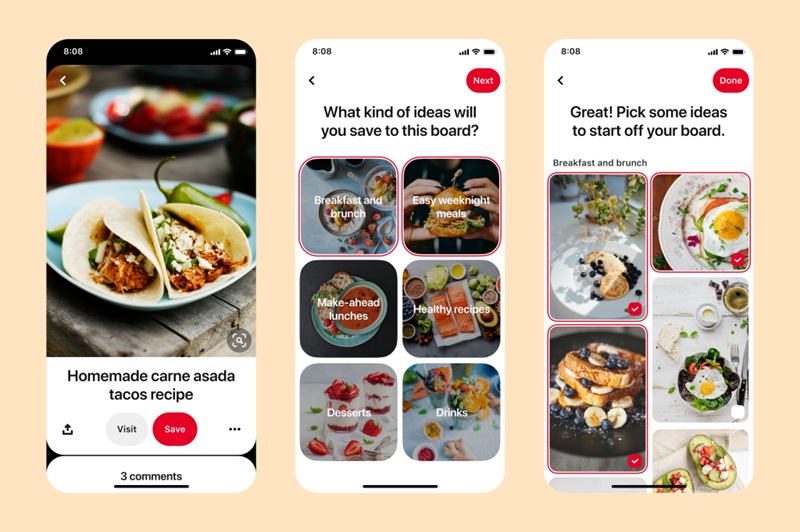
A Pinterest board can be lost for various reasons, including accidental deletion, system errors, or even account restrictions due to violations of Pinterest's policies.
One of the most common situations is when users accidentally delete a board without realizing it. Cleaning up old boards, reorganizing content, or testing new features on the platform can lead to accidental deletions. Additionally, Pinterest may experience technical issues that cause boards to be temporarily hidden or disappear.
For business accounts, if there is a violation of content policies or abnormal behavior, Pinterest may temporarily restrict the account and hide some boards. This often happens when users share copyrighted content or use automated software to increase engagement.
Pinterest boards are not only a place to store personal interests but also play a crucial role for businesses. For brands, Pinterest boards are a powerful tool for product marketing, brand building, and attracting potential customers. Losing a board can impact content strategy, disrupt promotional campaigns, and cause the business to lose a significant number of customers.
II. Check the Pinterest Board Before Recovering It
Before attempting to recover a lost Pinterest board, make sure that your board has actually been deleted or hidden. Sometimes, the board may have simply been moved or archived without you realizing it.
1. Search for the Board in the "Saved" or "Archived" Section
Pinterest has an archive feature to help users manage content more easily. If you can't find the board on your profile page, check the "Archived" section by:
- Go to your profile page.
- Click on "Saved" to view the list of all your boards.
- Scroll down and select "Archived Boards" to check if the board has been hidden.
- If you find it, you can click "Restore" to make the board visible again on your profile.
2. Use Pinterest's Advanced Search Feature
Pinterest allows users to search for boards by name or related keywords. Try entering a keyword in Pinterest's search bar and check if the board appears in the search results.
3. Check Activity History for Clues
Pinterest keeps a record of your activity, including actions like deleting or editing boards. Check this history to see if you accidentally deleted the board.
Read more: Pinterest Affiliate Marketing: How to Make Money Effectively from A to Z
III. How to Recover a Lost Pinterest Board
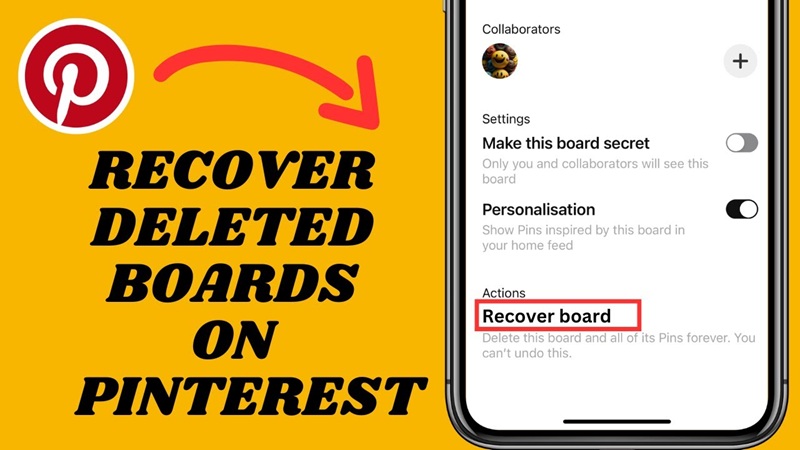
Once you've confirmed that the Pinterest board is missing, you can proceed with recovery using the available features on the platform. Below is a detailed guide to help you recover a deleted board on both the web version and mobile app.
1. How to Recover a Lost Pinterest Board on the Website
If you're using Pinterest on a computer, recovering a board can be done directly within your account. Follow these steps to learn how to recover a lost Pinterest board:
Step 1: Log Into Your Pinterest Account
First, you need to visit Pinterest's official website and log into your account. This ensures you have access to all your saved boards, including any recently deleted boards.
Step 2: Access Your Profile
After successfully logging in, move your cursor to the top right corner of the screen and click on your profile picture. This will take you to your profile page, where all your saved boards are stored.
Step 3: Check the "Recently Deleted" Section
On your profile page, you'll see the "Saved" tab, which displays all the boards you own. Scroll down to find the "Recently Deleted Boards" section. Pinterest allows you to recover boards that have been deleted within a certain time frame before they disappear permanently.
Step 4: Select the Board to Recover
Once you find the board you want to restore, click on it. Pinterest will display the "Restore" option, allowing you to bring the board back to the list of active boards on your profile.
Step 5: Confirm the Recovery
Finally, after clicking "Restore," Pinterest will immediately restore the board to its state before it was deleted. You can double-check by returning to the "Saved" page to ensure the board has reappeared.
Note that if the board is not in the "Recently Deleted" section, it may mean that the board has been permanently deleted and cannot be recovered. In this case, you can try searching for previously saved Pins to recreate the board.
2. How to Recover a Lost Pinterest Board on Mobile
The process of recovering a lost Pinterest board on mobile is similar to the web version, though the interface may look slightly different. Below are the detailed steps to recover a lost board on a mobile device.
Step 1: Open the Pinterest App and Log In
First, open the Pinterest app on your mobile device. If you're not logged in, you'll need to enter your account information to access your profile.
Step 2: Access Your Profile
After successfully logging in, tap on your profile picture located at the bottom right corner of the screen. This will take you to your profile page, where all your saved boards are displayed.
Step 3: Look for the "Recently Deleted Boards" Section
On your profile page, you will see a list of the boards you have saved. Scroll down to check if there is a "Recently Deleted Boards" section. If it exists, this is where you can find the board that was lost.
Step 4: Select the Board to Restore
Tap on the board you want to recover. Pinterest will display a pop-up window with available options.
Step 5: Restore the Board
Tap the "Restore" button to bring the board back to your active boards list. After restoring, the board will reappear in the "Saved" section of your profile.
If the board no longer appears in the "Recently Deleted Boards" section, it may have been permanently deleted from the system. In this case, the only option is to create a new board and try to recover the saved Pins to restore the content.
Read more: Is Pinterest safe for children? How to effectively protect your child
IV. How to Protect Your Pinterest Boards from Being Lost in the Future
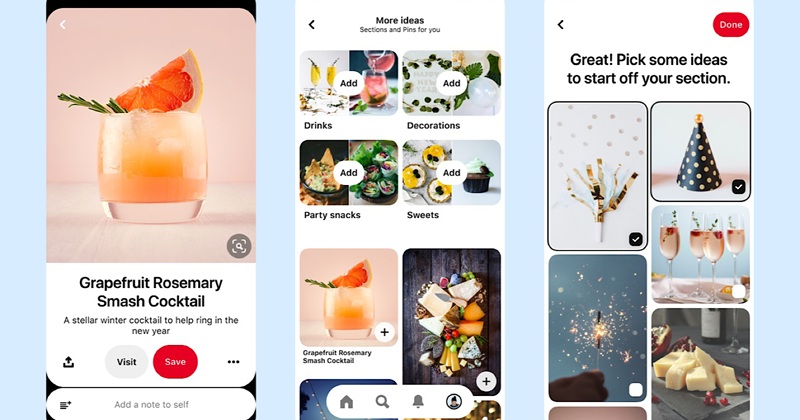
Losing a Pinterest board can have a significant impact on both individuals and businesses, especially if you have spent a lot of time creating and organizing content. To prevent this from happening, it’s important to take effective measures to protect your boards. Here are some ways to ensure that your Pinterest boards remain safe and are not lost in the future.
- Save important boards as screenshots: If your board contains important content, take a screenshot of the Pin list to easily restore it if needed.
- Use the "Share Board Admin Rights" feature: If you manage a Pinterest board with others, grant admin rights to a trusted account to avoid losing the board in case of an issue.
- Regularly check account settings: Ensure that your account is not restricted and there are no signs of violating Pinterest's policies.
I hope that with the guide on how to recover a lost Pinterest board, you can easily restore your lost board and manage content on this platform more effectively. If you found this article helpful, don't forget to share it so more people can learn how to handle similar issues!
