How to contact Pinterest? Ways to reach Pinterest
When using Pinterest, there are many instances where you may need to contact Pinterest to resolve account issues, get advertising support, or address privacy concerns. So, how can you contact Pinterest quickly and effectively? In this article, we will explore each specific method, from submitting requests through the Help Center to reaching the Pinterest team via social media.
I. Introduction
With the rapid growth of the Pinterest platform and the increasing number of users, customer support has become an essential need. However, unlike some other platforms like Facebook or Instagram, Pinterest does not provide a direct phone support number, which can leave many people confused when facing issues. So, why would you need to contact Pinterest?
Here are some common reasons that Spinnap often sees users facing:
- Account Issues: You’ve forgotten your password, your account is locked, or you suspect unauthorized access.
- Privacy & Security: You want to report inappropriate content or protect personal information.
- Advertising Support: If you are running ads on Pinterest, you may need to contact them for payment issues, ad approval, or campaign performance.
- Technical Issues: Errors with your account, images not displaying, or trouble posting content.
Since Pinterest does not offer phone support, what is the best way to contact Pinterest? Let's explore the following methods.
Read more: Pinterest video download without watermark
II. Ways to Contact Pinterest
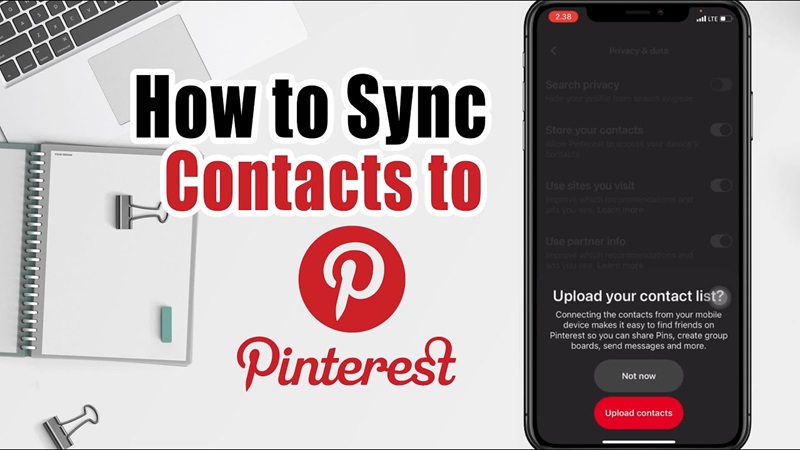
If you encounter issues with your account, need advertising support, or want to report a violation, Pinterest offers several ways for you to contact their support team. Below are the most effective ways to reach Pinterest and receive timely assistance.
1. Contact via Help Center
The Help Center is a place where you can find all the necessary information to resolve common issues on Pinterest. It is also the official channel provided by Pinterest for users to submit support requests.
Instead of waiting for a response from the support team, the Help Center offers guides to help you quickly address issues such as:
✔ Recovering your account when you've forgotten your password or it's locked
✔ Protecting your privacy and preventing unauthorized access to your account
✔ Reporting copyright violations or inappropriate content
✔ Using Pinterest for personal and business purposes
✔ Pinterest Ads support if you're running ads
You can access the Help Center by following these steps:
Step 1: Visit the official page: https://help.pinterest.com/
Step 2: Click on "Help Center" at the bottom of the Pinterest page if you're logged in.
Step 3: Use the search bar in the Help Center to enter the issue you're facing (e.g., "account locked," "cannot log in").
Additionally, if you cannot find the appropriate answer in the Help Center, you can submit a direct support request to Pinterest by following these steps:
Step 1: Go to the Help Center
Step 2: Scroll to the bottom of the page and click on the "Contact Us" button
Step 3: Choose the category that matches your issue (e.g., account, ads, security, etc.)
Step 4: Fill in the details of the issue you're facing
Step 5: Submit the request and wait for a response from Pinterest via email
Note:
- Provide as much detail as possible, including screenshots if you encounter display errors.
- Use the email registered with Pinterest to receive a faster response.
- Pinterest's response time usually ranges from 24 hours to a few days, depending on the complexity of the issue.
Read more: How to create a Pinterest Business account from A to Z
2. Send an Email to Pinterest Support
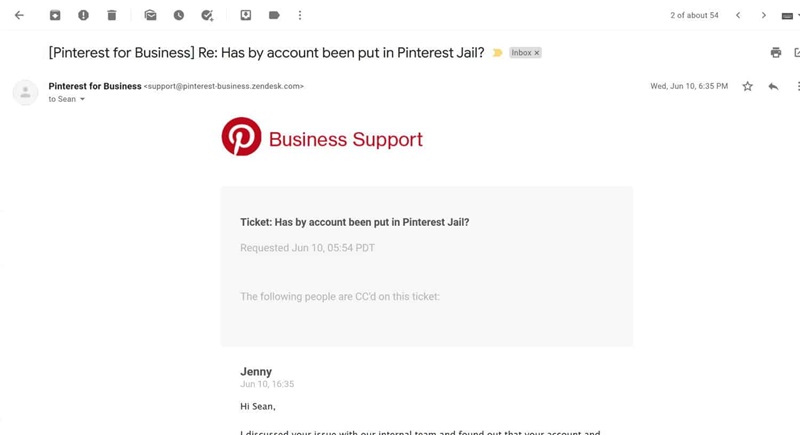
Does Pinterest offer email support? The answer is yes, but contacting them is not as simple as sending a direct email. You won't find an address like "support@pinterest.com" or "help@pinterest.com" to send inquiries. Instead, Pinterest requires users to fill out a support form on their help page, and the system will automatically forward the request to the appropriate department.
If you encounter issues such as a locked account, lost access, login errors, or need advertising support, submitting a request through the official form is the most reliable and effective way to receive a response from Pinterest.
To submit a support request to Pinterest, follow these steps:
Step 1: Access Pinterest Help Center
You can access the Help Center via the following link: https://help.pinterest.com/
Here, Pinterest offers many useful resources to help you find solutions before submitting a request. Try entering relevant keywords into the search bar to see if any articles address your issue. If you can’t find an answer, proceed to the next step.
Step 2: Choose the appropriate category for your issue
Pinterest divides support issues into various categories. You need to select the relevant category to ensure your request is handled promptly. Some common categories include:
- Account & Login Help (lost account, forgotten password, locked account, hacked account)
- Security & Privacy (reporting violations, fake accounts, deleting personal data)
- Pinterest Ads (payment issues, ad approval, campaign performance)
- Technical Issues (unable to upload images, display errors, app issues)
Make sure you choose the correct category so your request reaches the right support team.
Step 3: Fill out the contact form
After selecting the appropriate category, you will see the "Contact Us" or "Submit a Support Request" option.
Click on it and fill out the following details:
- Email address: Enter the email you want Pinterest to respond to. Use the email associated with your Pinterest account for quicker support.
- Describe the issue: Clearly explain the issue you’re facing. Avoid vague descriptions like "I can’t log in" and be specific. For example:
❌ I can’t log in to my account.
✔ When I log in to my Pinterest account, I get a message saying “Incorrect password.” I tried resetting my password but didn’t receive the recovery email.
- Provide screenshots (if applicable): If you encounter a technical error, providing screenshots will help the Pinterest support team understand the issue better.
- Select the device type: If the issue is related to the app or display, indicate whether you're using a computer, Android phone, or iPhone.
Step 4: Review and submit the request
After filling in the details, review the information to ensure there are no mistakes. Then, click "Submit Request" and wait for a response from Pinterest.
3. Contact via Social Media
Pinterest has official accounts on various platforms such as Twitter/X, Facebook, Instagram, and LinkedIn, but they do not offer public customer support on all of these platforms. Among them, Twitter/X is the only place where users can directly ask questions and receive responses from the Pinterest team.
If you need quick assistance or want to report an urgent issue, Twitter/X is the most effective social media channel to reach Pinterest. Pinterest typically responds faster on Twitter/X compared to other channels, especially for brief questions related to accounts, ads, or technical issues.
Steps to contact Pinterest via Twitter/X:
-
Visit Pinterest's official Twitter/X account: @Pinterest
-
Tweet directly mentioning Pinterest by using @Pinterest in your post. For example:
@Pinterest I’m having trouble logging into my account. I get an error every time I enter my password. Any suggestions on how to fix this? -
Send a Direct Message (DM): In some cases, Pinterest may open up Direct Messaging. You can try sending a message describing your issue. However, Pinterest may not respond to all messages due to a high volume of requests.
-
Use relevant hashtags like #PinterestSupport to attract attention. This hashtag can help increase the visibility of your post and may be noticed by Pinterest or other members of the community.
4. Contact via the Advertiser Support System
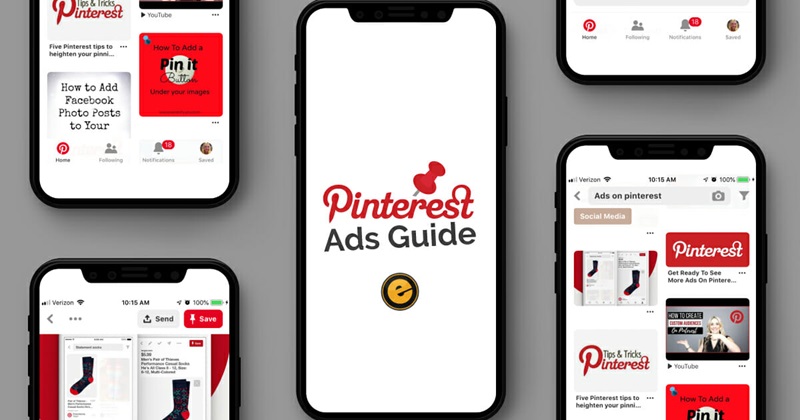
If you are using Pinterest Ads to run ads for your brand, product, or service, you can access a dedicated support system specifically for advertisers. To receive support, you need to submit a request through the Pinterest Ads Help Center. Below are the detailed steps to follow:
Step 1: Access the Advertiser Support Page
You can directly access the advertiser support system at: Pinterest Ads Help Center
Or you can follow these steps to find the appropriate support category:
- Visit the Help Center
- Scroll down to the "Advertising on Pinterest" section
- Select the category that matches your issue
Step 2: Choose the Specific Issue Category
Pinterest will provide a variety of options related to advertising. You need to identify the issue you are experiencing and select the appropriate category, such as:
- Ads not showing or being approved
- Billing or payment issues
- Setting up and optimizing ad campaigns
After selecting the correct category, the system will display self-help articles. If you cannot find a suitable answer, you can continue to submit a direct support request.
Step 3: Submit a Support Request
- Click the “Contact Us” button.
- Fill in the required information, including:
-
- Details of your ad account
- A clear description of the issue (the more specific, the better)
- Screenshots or related documents, if available
- Once completed, click "Submit."
Read more: How to convert my Pinterest business account to a personal one
III. Important Notes When Contacting Pinterest
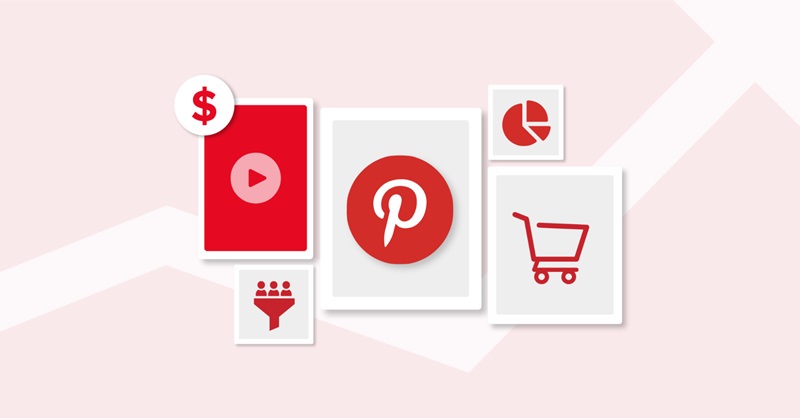
Contacting Pinterest may not be as simple as some other social media platforms, as they do not provide a direct support phone number. To ensure that the communication process goes smoothly and you receive a quick response, there are a few important points you should keep in mind:
-
Describe the issue accurately: For example, instead of just saying "My account is locked," you should provide details like "I received a notification that my account was locked on [date]. When I try to log in, I see the message [message]."
-
Attach screenshots (if applicable): If you encounter a technical issue, provide screenshots so Pinterest can easily identify the cause.
-
Mention important information: If the issue relates to ads, mention your ad code or business account. If it's about a personal account, provide the email address linked to the account.
-
Help Center: Typically responds within 3 to 5 business days.
-
Email support: Can take from 5 to 7 days depending on the complexity of the issue.
-
Twitter/X: If Pinterest’s team responds, it is usually within 24 to 48 hours.
In this guide, Snappin has provided detailed instructions on "How to contact Pinterest," along with some important tips. We hope this article has helped you understand the most effective way to reach out to Pinterest! Wishing you success!
